Knowledge Base
Save us time to focus on some great new features and try our self service knowledge base. Search for anything.
Knowledge Base
Save us time to focus on some great new features and try our self service knowledge base. Search for anything.
Using custom fonts in MPDF generated post or product exports give your PDF files a personal touch. All our PDF plugins for WooCommerce or WordPress allows you to add custom fonts via a filter hook functionality. We show you how.
In order to render a custom font file, you need to use WP filters. What exact filter you have to use depends on the plugin you use. Below you see all config filters for our 4 extensions:
WooCommerce PDF Catalog woocommerce_pdf_catalog_mpdf_config
WooCommerce Cart PDF
woocommerce_cart_pdf_mpdf_config WooCommerce Print Products woocommerce_print_products_mpdf_config
WooCommerce PDF Invoices
woocommerce_pdf_invoices_mpdf_config
WordPress Packing Slips
woocommerce_packing_slips_mpdf_config
WordPress Print Posts wordpress_print_posts_mpdf_config WordPress PDF Catalog wordpress_pdf_catalog_mpdf_config
Depending on the plugin you use, please copy the filter name above.
Next you need to upload your font files.
Now you have to add these added PDF file names to the available PDF configuration. Below is an example for our WooCommerce print products plugin.
add_filter('woocommerce_print_products_mpdf_config', function($config) {
$config['fontDir'][] = get_stylesheet_directory() . '/fonts/';
$config['fontdata']['myfontname'] = array(
'R' => 'MYFONTNAME_Regular.ttf',
'I' => 'MYFONTNAME_Italic.ttf',
'B' => 'MYFONTNAME_Bold.ttf',
'BI' => 'MYFONTNAME_BoldItalic.ttf',
);
return $config;
}, 20, 1);
The first config line will add your child theme folder to the fonts directory. The next lines will list the font file names (ttf) and their styles. You can remove styles if you not have them.
Add this code to your functions.php file inside your child theme. Then you can use “myfontname” inside PDFs.
Last step is to add the new font name you defined in the array key above to the PDF. To do this, go into our advanced settings. Then past the following custom CSS:
body, table,
h1,h2,h3,h4,h5,h6 {
font-family: "myfontname", sans;
}
Make sure you change “myfontname” with the name you set in your functions.php file.
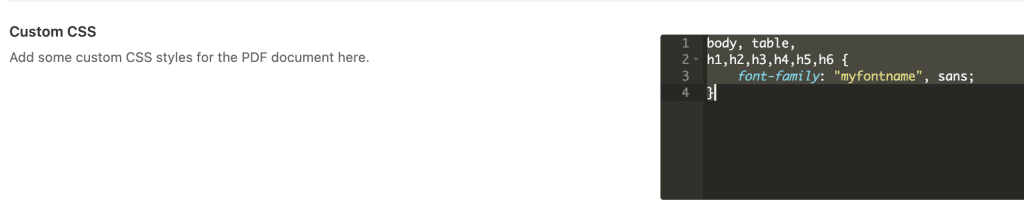
All our PDF plugins support custom fonts. The list below shows all:
Plugins
Export your blog posts as PDF with ease. Give your readers the opportunity to read your blog offline or printed. Complete export or just post categories – you can choose.
WooCommerce Plugins
Let your customers export their WooCommerce cart with our unique plugin. Set a custom cover, add additional texts before or after the cart items or hide / show cart item data with ease.
WooCommerce Plugins
Automatically create PDF Invoices for your WooCommerce Order with our plugin. Attach invoices to order emails, show in order details or on the thank you page. And the best? The invoice data, layout and everything is fully customizable.
Plugins
Offer your users an option to read your articles offline. Export WordPress posts & pages to PDF, Word or Print with ease.
WooCommerce Plugins
Transform a single WooCommerce product page into an eye-catching PDF leaflet ready for instant download. Export single products easily as PDF, Word or Print. Choose what you want to show and who should be able to see the export buttons.
WooCommerce Plugins
With our WooCommerce PDF Catalog plugin you are able to export your complete Shop as a PDF. Export full or just product categories – you can decide. Add a cover image, show a table of contents and customize the layout just as you like.
Did not found what you was looking for?
Please submit a ticket with a detailed explanation about your problem.
Submit TicketWhen you visit any web site, it may store or retrieve information on your browser, mostly in the form of cookies. Control your personal Cookie Services here.