Knowledge Base
Save us time to focus on some great new features and try our self service knowledge base. Search for anything.
Knowledge Base
Save us time to focus on some great new features and try our self service knowledge base. Search for anything.
Learn how to setup WooCommerce Category SEO Titles, different layouts, sidebar & footer texts in this tutorial.
In order to setup the plugin you should be able to see the Advanced Categories Menu under the WooCommerce menu. If you can not see the menu make sure the Redux Framework plugin is installed and activated.
In the General settings you can enable / disable the plugin. Also you can enable or disable term and category description override.
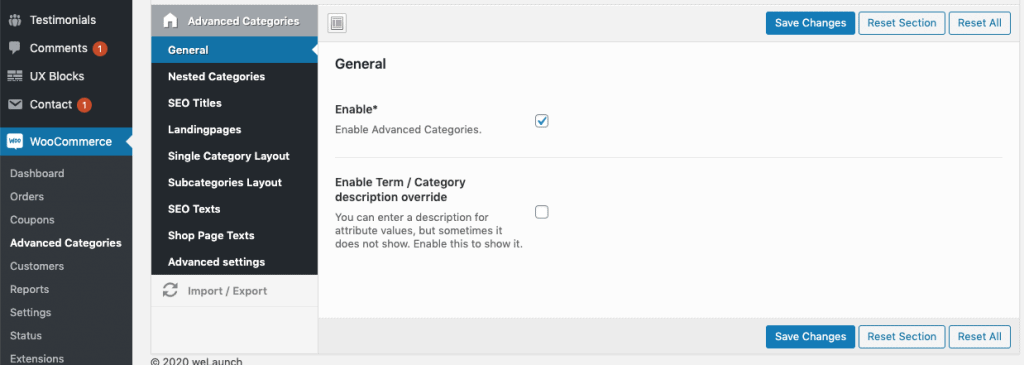
Furthermore you can globally enable the nested categories layout. There you can also set the maximum products per nested category and you can disable the visibility query (theme support).
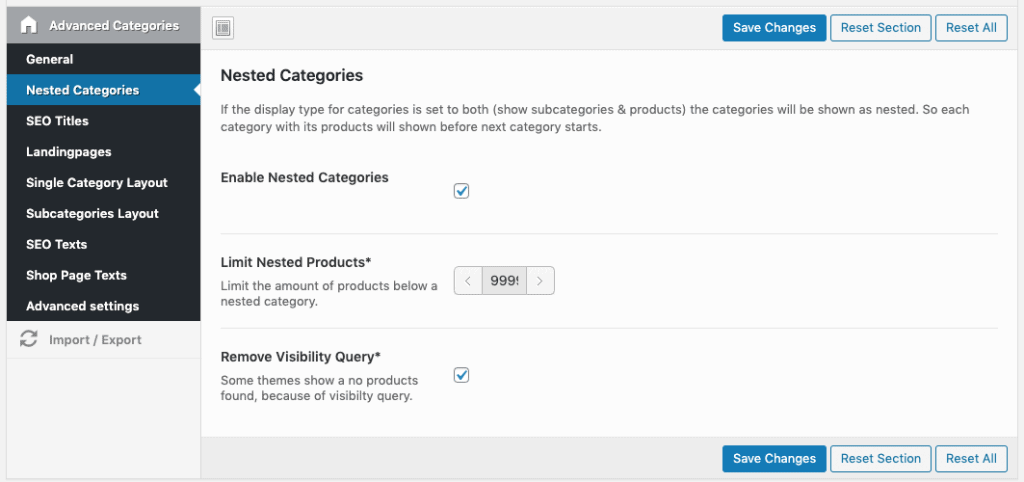
In latest version we introduces SEO titles for WooCommerce Categories. With enabled this option your category H1 titles will be enhanced with a filtered attribute. For example in T-Shirt Category, the new title will be “T-Shirts in Black” if a customer has filtered for color black.
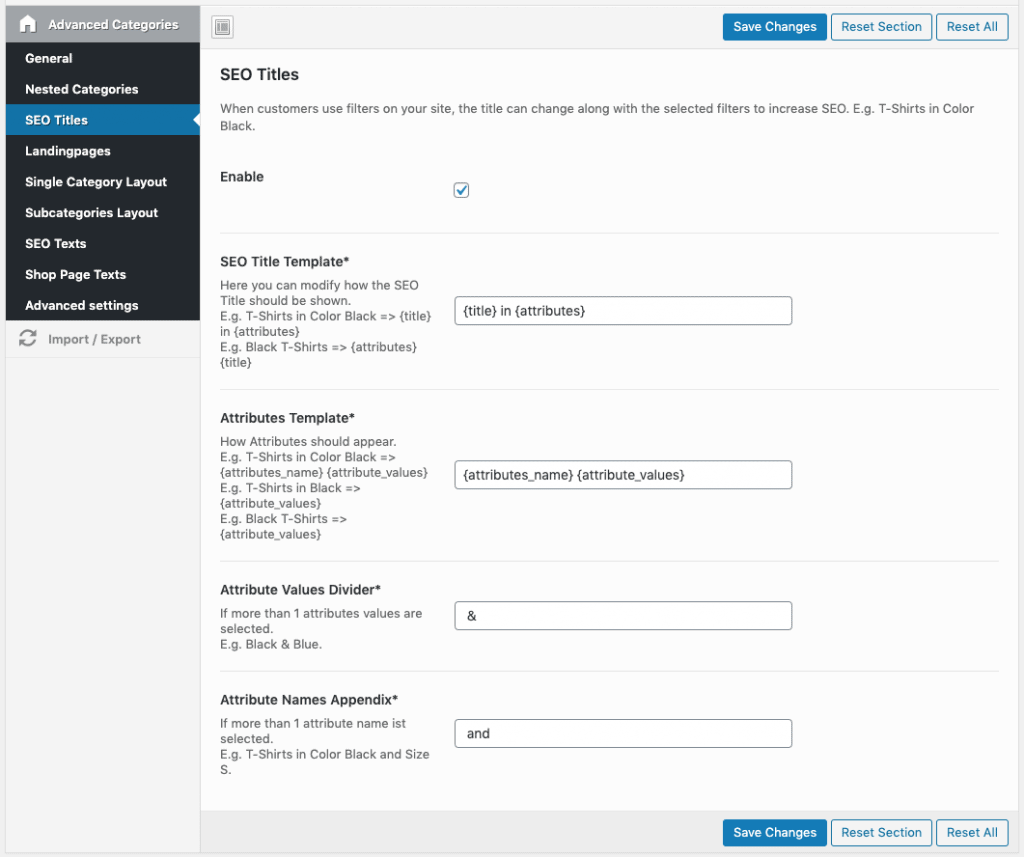
To promote special promotional pages you can enable landingpages. Then you can set up to 4 landingpages for each category in the backend. These will show as small boxes and link to any page.
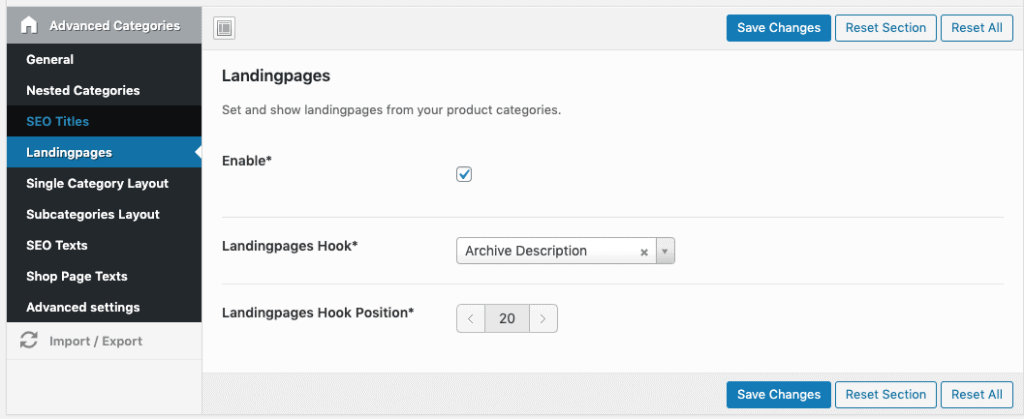
The category layout settings apply to all category pages itself – not the displayed subcategories below them. Display category description, short description, footer text and set a custom background color / image.
You can also adjust the font settings like category title tag, font size, color.
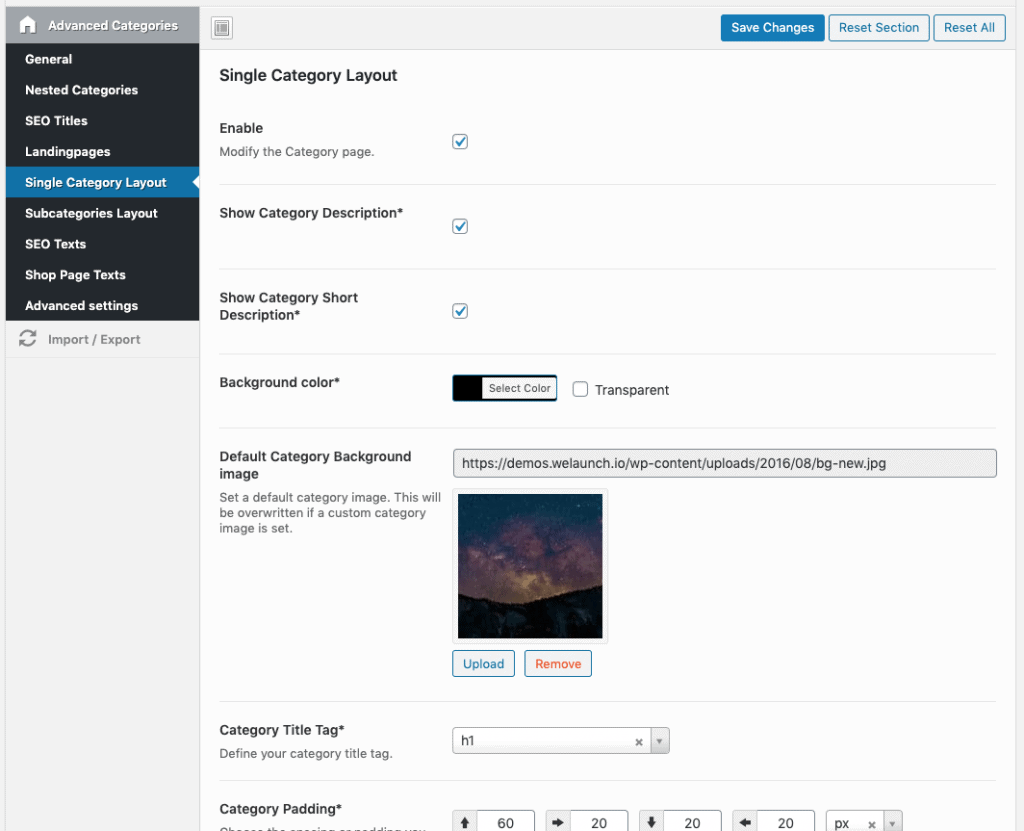
This are the settings for the subcategories inside a category or the shop page. Define the columns (how many categories should be displayed in a row), the style (see all styles here).
Then you can set font settings for the subcategories. Important to set the correct font sizes, so that it fits to your subcategory layout.
Enable sidebar or footer SEO texts for WooCommerce categories. When you edit a category in the backend you can specify these texts. Then use our widget for the sidebar. Inside the settings here you can define the dynamic widget title like “More about %s”. %s will be replaced with the current category title automatically.
The SEO footer text will appear on the hook position you have specified here.
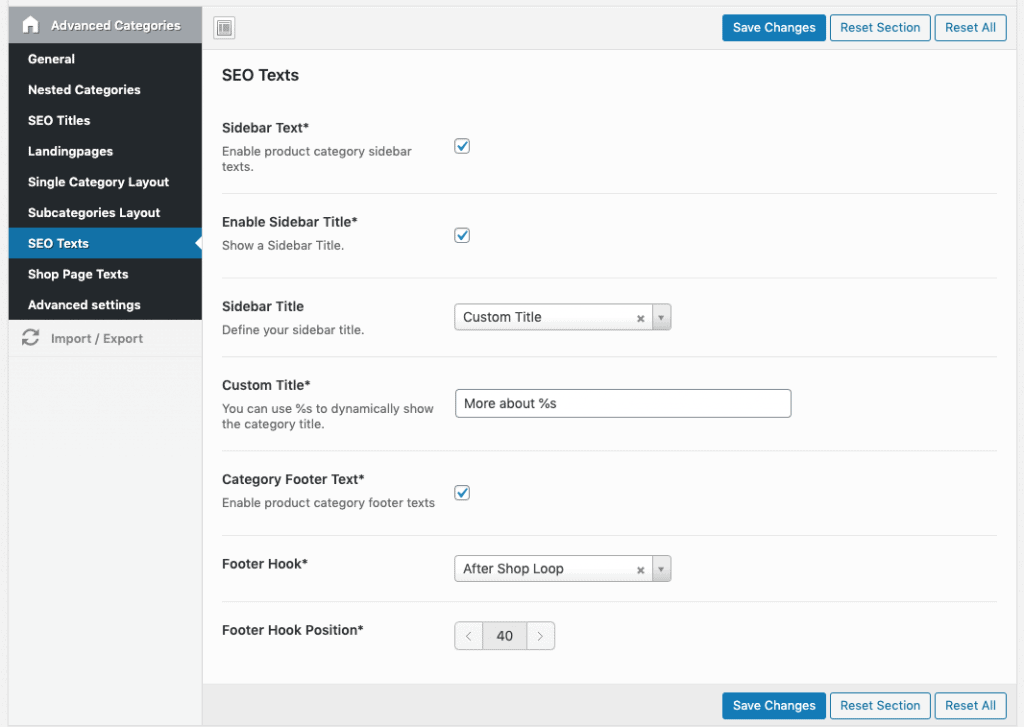
The shop page is the first page / main WooCommerce page. Here you can add a description and a footer.
Get the Original WooCommerce Template: This will is needed for debug some themes. Also you can add some custom CSS or JS.Create Sidebar & Footer Texts
Did not found what you was looking for?
Please submit a ticket with a detailed explanation about your problem.
Submit TicketWhen you visit any web site, it may store or retrieve information on your browser, mostly in the form of cookies. Control your personal Cookie Services here.
Shop Footer (on Shop Page Text) doesn’t show up on shop page. What might be mishandled?
Shop Description, in same page, works perfect
Please check your theme has wp footer hook.