Knowledge Base
Save us time to focus on some great new features and try our self service knowledge base. Search for anything.
Knowledge Base
Save us time to focus on some great new features and try our self service knowledge base. Search for anything.
In order to setup the plugin you should be able to see the Quick Order Menu under the WooCommerce menu. If you can not see theQuick Order menu make sure the Redux Framework plugin is installed and activated.
General quick order settings give you the options to enable / disable, redirect after add to cart and enabling old theme support. Old theme support should be used when you do not see attributes in variations, that you added to cart.
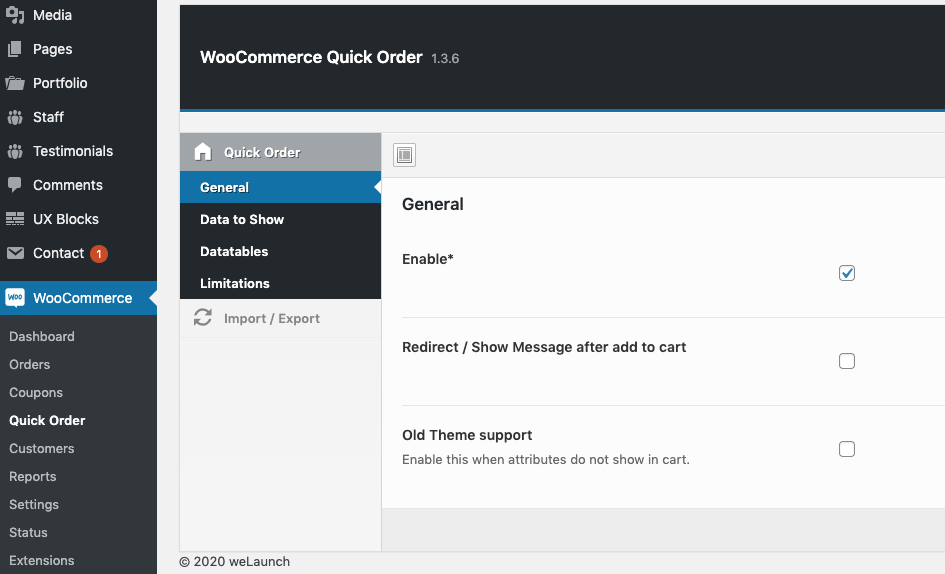
In the Data to Show Section you can configure the product data fields you want to show in the table. You can decide if you want to show product image, name, sku, price etc. Furthermore you can drag and drop the data options to reorder or disable them. Multiple Quantity (QT) and multiple CB (checkbox) functionalities are also available.
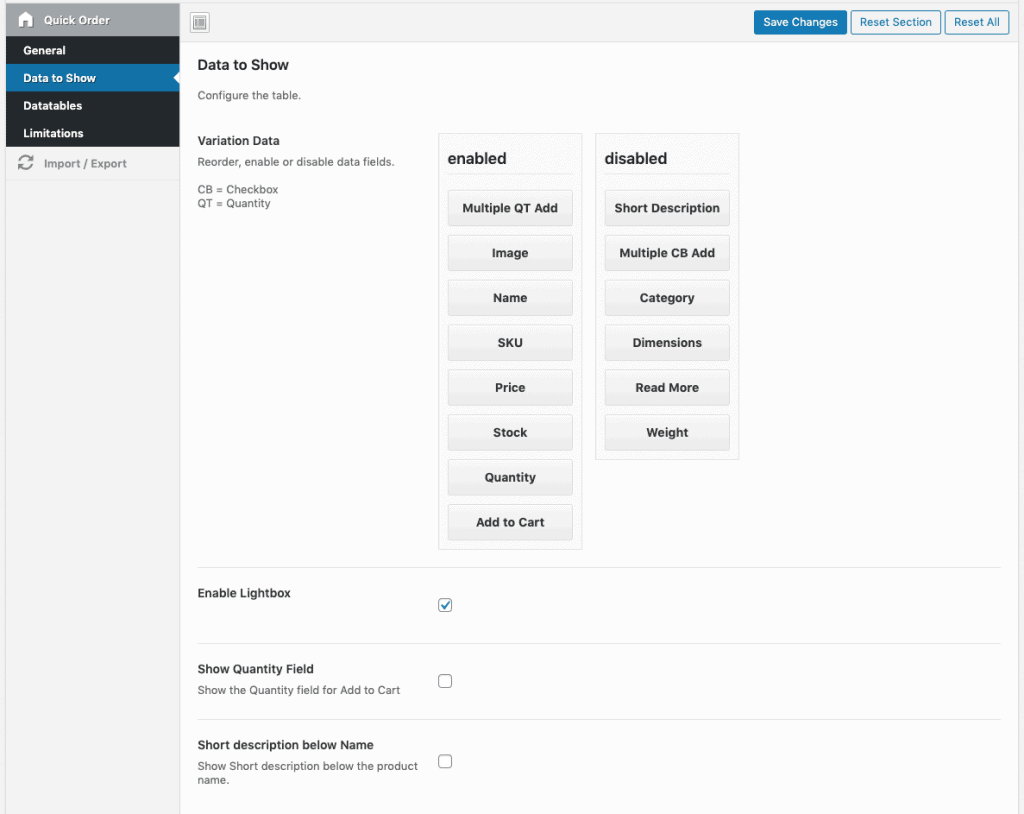
The datatables functionality gives your customers options to filter, search and order data easily. This can be used for attribute filtering also e.g. when users search for a specific product color or size.
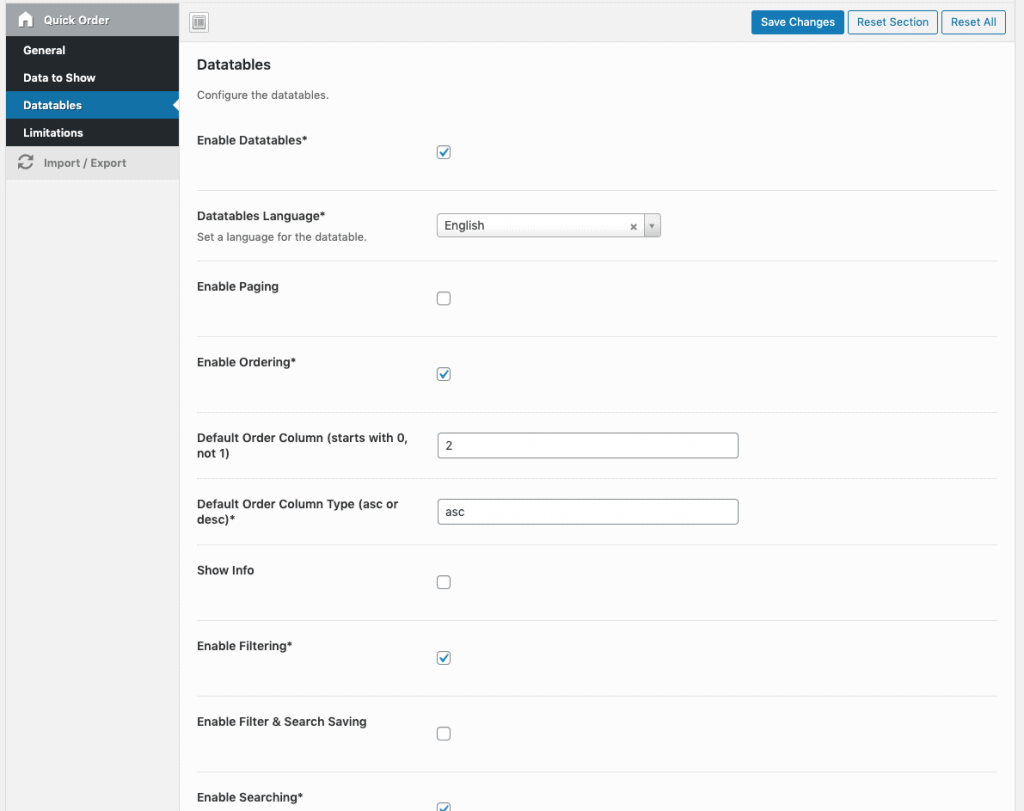
In the limitations settings you can disallow the shortcodes to be seen by logged in / logged out users. You can also exclude custom user roles to access.
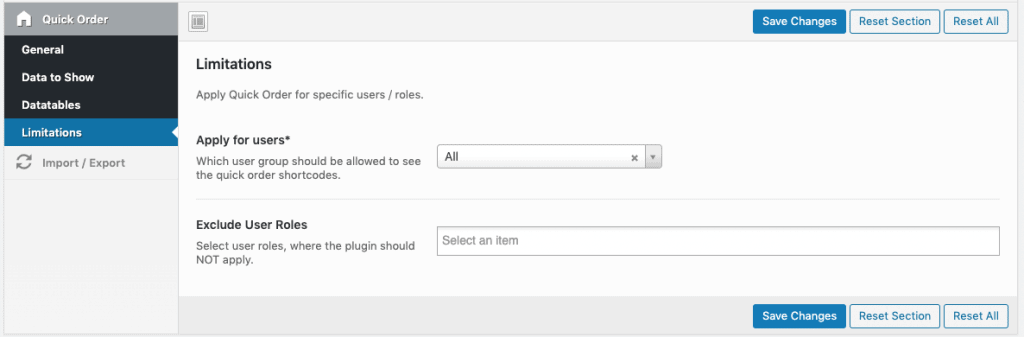
After configuration and in order to use our plugin you need to create shortcodes on the pages where you want to show the quick order table. You can use the following shortcodes:
The quick order search:
[woocommerce_quick_order_search]
A quick order table page only for certain categories can be achieved like this:
[woocommerce_quick_order_table categories="PRODUCT_CATEGORY_ID1,PRODUCT_CATEGORY_ID2,PRODUCT_CATEGORY_ID3" order="DESC" orderby="menu_order"]
And only specific product IDs:
[woocommerce_quick_order_table products="PRODUCT_ID1,PRODUCT_ID2,PRODUCT_ID3" order="DESC" orderby="menu_order"]
Did not found what you was looking for?
Please submit a ticket with a detailed explanation about your problem.
Submit TicketWhen you visit any web site, it may store or retrieve information on your browser, mostly in the form of cookies. Control your personal Cookie Services here.
Hey,
I’ve bought your plugin, but i was wondering, how can i list all variations of a product in the quick order table?
Hope you can help me!
Kind regards,
Eric
In latest version variations are well supported by our plugin.
For single variations please see our WooCommerce Variation Table plugin.
I just downloaded your plugin from Envato Elements.. installed it.. and none of the CTA buttons work. What do you think is causing this?
We need to know your page URL. Maybe the CSS & JS files do not have the correct permissions.
we want to add logo and contact details in our PDF,excel download of the quick order cart we are unable to do it please guide us on how to do it.
Sorry that is currently not possible.
Hi, can the page be edited in any way if used with shortcode? Need to be able to specify to make sure the product image auto fits into the space available and to keep aspect ratio?
Of course the page can be designed just as you like. You can put our shortcode wherever you want.
Hi, I have downloaded this plugin from envato elements. I have translated everything to spanish but the “Show All” of the options filters of the table. I can’t figure out how to translate this text. I’ve tried everything I know. Could you please give me a hint.
Here is the html code that the browser renders:
“NombreShow All”
That string you can translate using loco translate plugin for example. Or edit PO / MO files directly.
Thanks, Daniel 🙂 I’ll try it.