Menú de configuración y opciones generales
Con el fin de configurar el plugin debe ser capaz de ver el menú de pedidos rápidos en el menú de WooCommerce. Si no puede ver el menú Pedido rápido, asegúrese de que el plugin Redux Framework está instalado y activado.La configuración general del pedido rápido le ofrece las opciones de activar/desactivar, redirigir después de añadir al carrito y activar la compatibilidad con temas antiguos. El soporte de temas antiguos se debe utilizar cuando no se ven los atributos en las variaciones, que ha añadido a la cesta.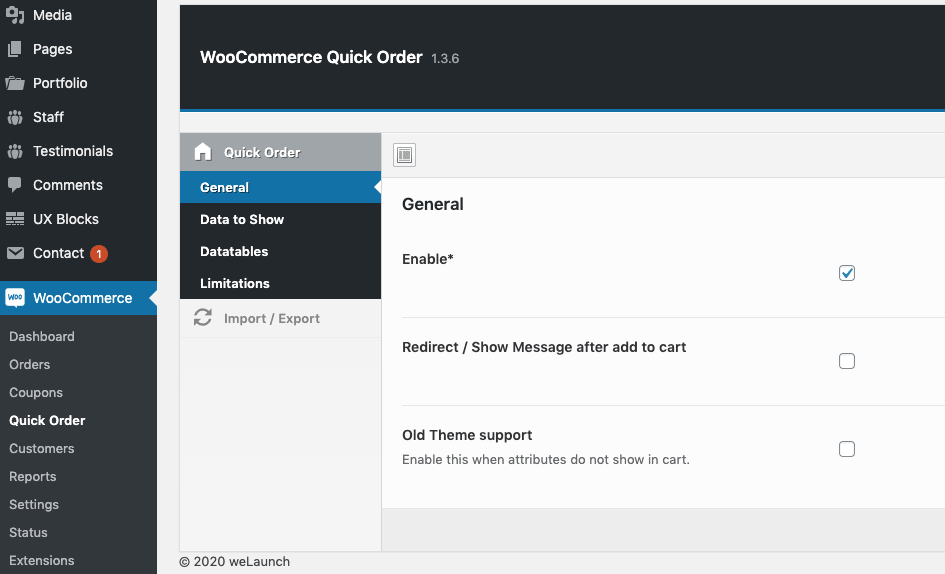
Datos a mostrar
En la sección Datos a mostrar puede configurar los campos de datos del producto que desea mostrar en la tabla. Usted puede decidir si desea mostrar la imagen del producto, nombre, sku, precio, etc. Además, puedes arrastrar y soltar las opciones de datos para reordenarlas o desactivarlas. También están disponibles las funciones Cantidad múltiple (QT) y CB múltiple (casilla de verificación).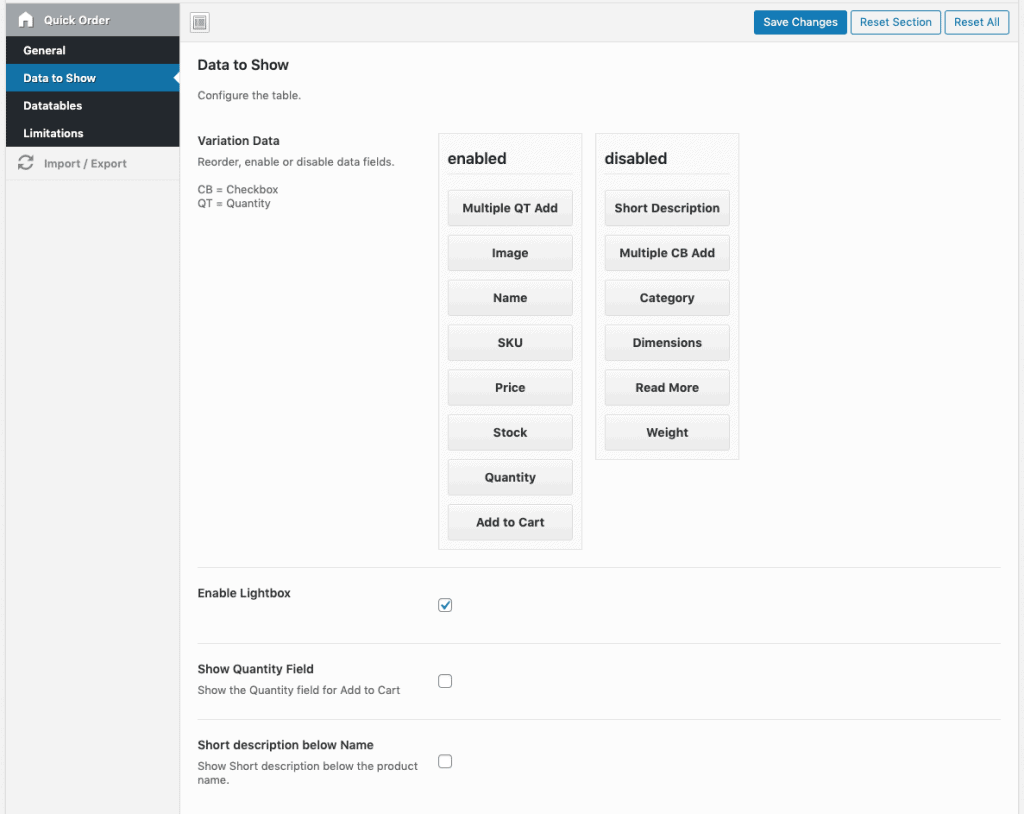
Configuración de las tablas de datos
La funcionalidad de tablas de datos ofrece a sus clientes opciones para filtrar, buscar y ordenar datos fácilmente. También se puede utilizar para filtrar atributos e.g. cuando los usuarios buscan un color o una talla de producto específicos.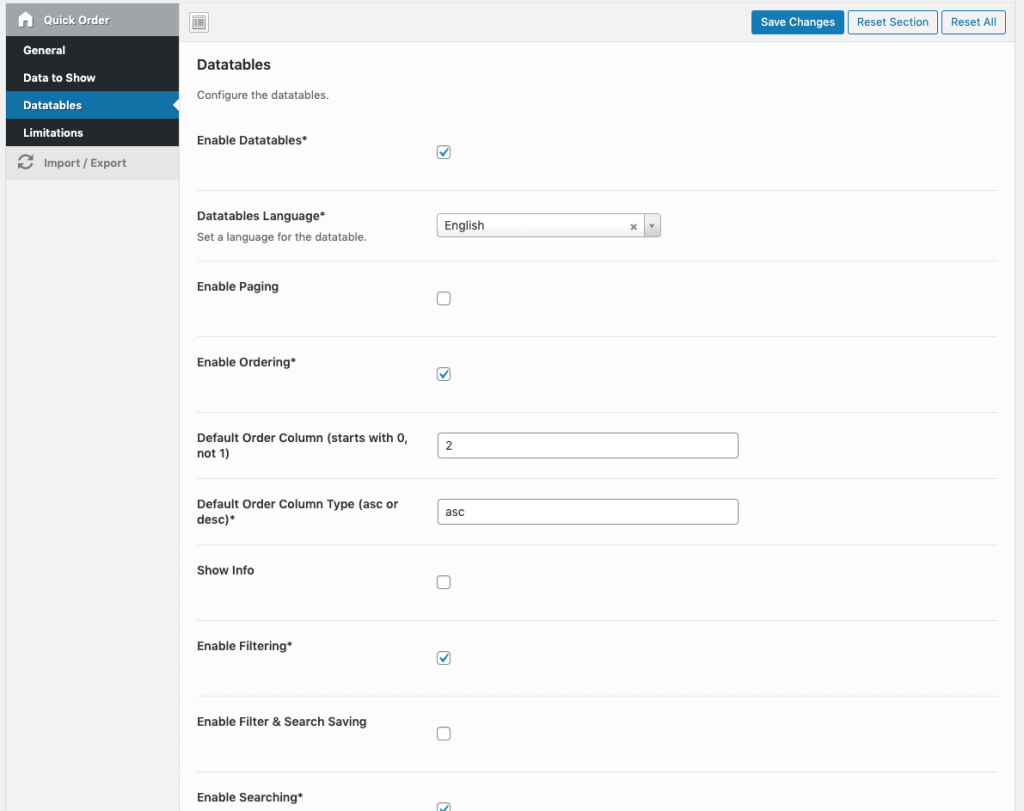
Limitaciones
En la configuración de las limitaciones puede no permitir que los códigos cortos sean vistos por los usuarios conectados / desconectados. También puede excluir funciones de usuario personalizadas para acceder a.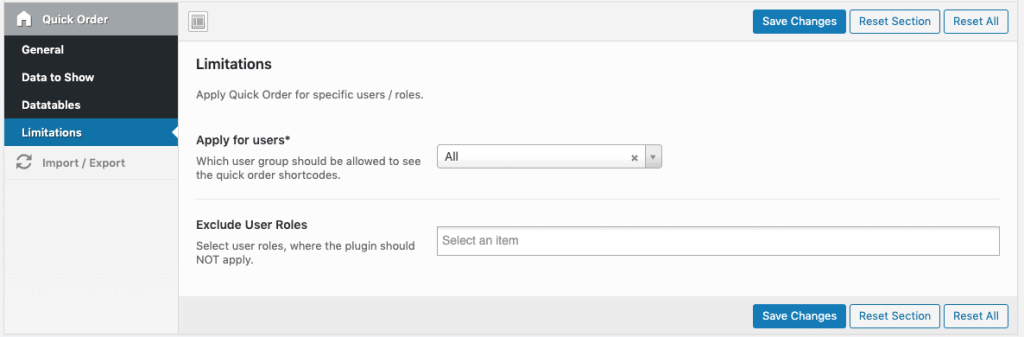
Uso con Shortcodes
Después de la configuración y con el fin de utilizar nuestro plugin que necesita para crear códigos cortos en las páginas en las que desea mostrar la tabla de pedidos rápidos. Puede utilizar los siguientes shortcodes:La búsqueda rápida de pedidos: [woocommerce_quick_order_search]Una página de tabla de pedidos rápidos sólo para determinadas categorías se puede conseguir así:[woocommerce_quick_order_table categories=”PRODUCT_CATEGORY_ID1,PRODUCT_CATEGORY_ID2,PRODUCT_CATEGORY_ID3″ order=”DESC” orderby=”menu_order”]Y sólo ID de productos específicos:[woocommerce_quick_order_table products=”PRODUCT_ID1,PRODUCT_ID2,PRODUCT_ID3″ order=”DESC” orderby=”menu_order”]Más códigos abreviados y configuraciones para pedidos rápidos.

