Knowledge Base
Save us time to focus on some great new features and try our self service knowledge base. Search for anything.
Knowledge Base
Save us time to focus on some great new features and try our self service knowledge base. Search for anything.
Our WordPress posts to PDF plugin options panel can be found in the WP admin area > Print Posts. If you do not see it, make sure the free Redux Framework plugin is installed and activated.
In General settings you can enable the Plugin, enable PDF, Word or Print functionality and choose an icon position, size and display. Furthermore you can configure on what post types the export buttons should show or exclude certain categories.
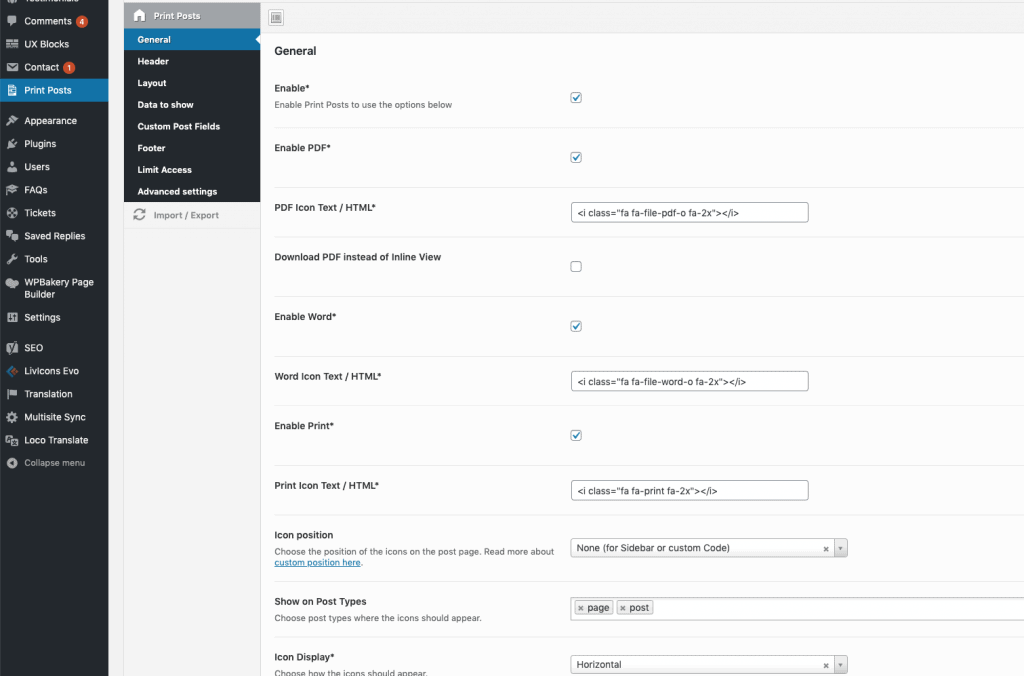
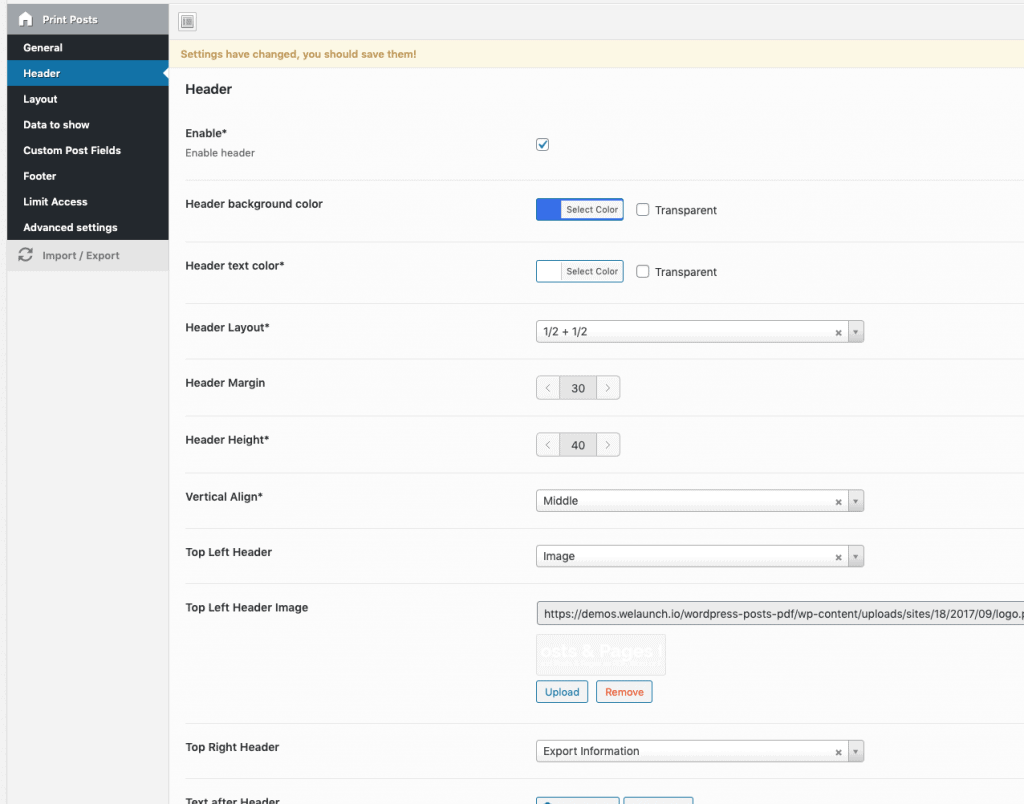
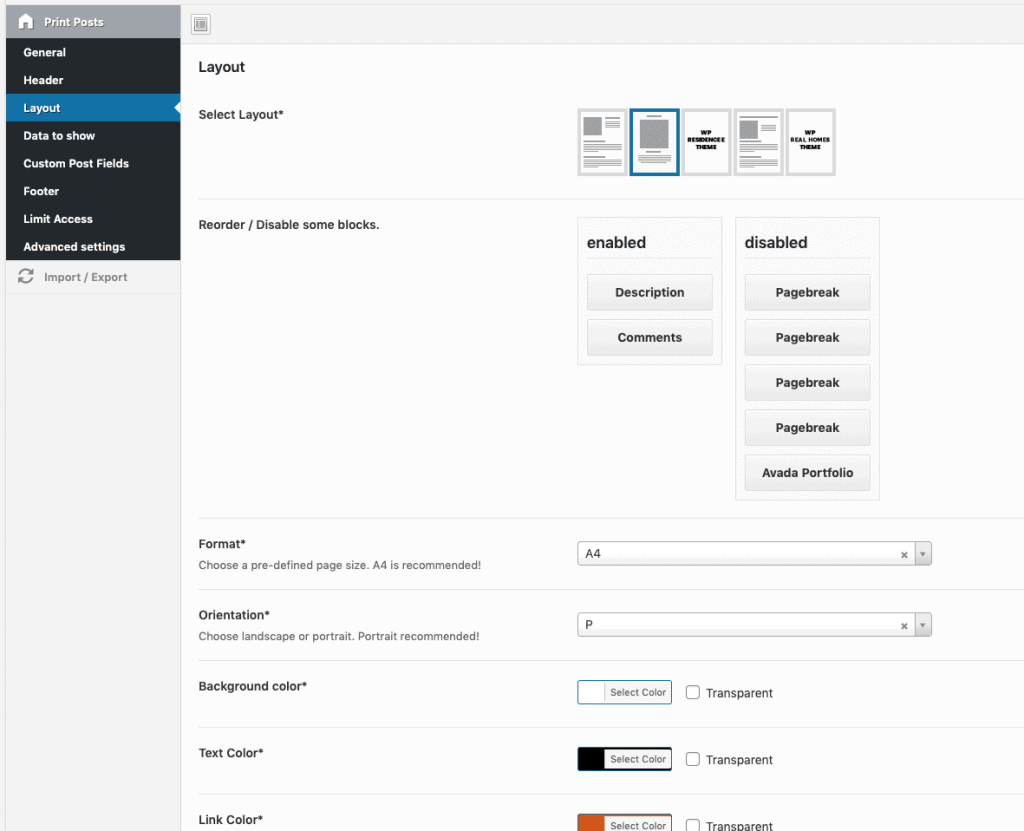
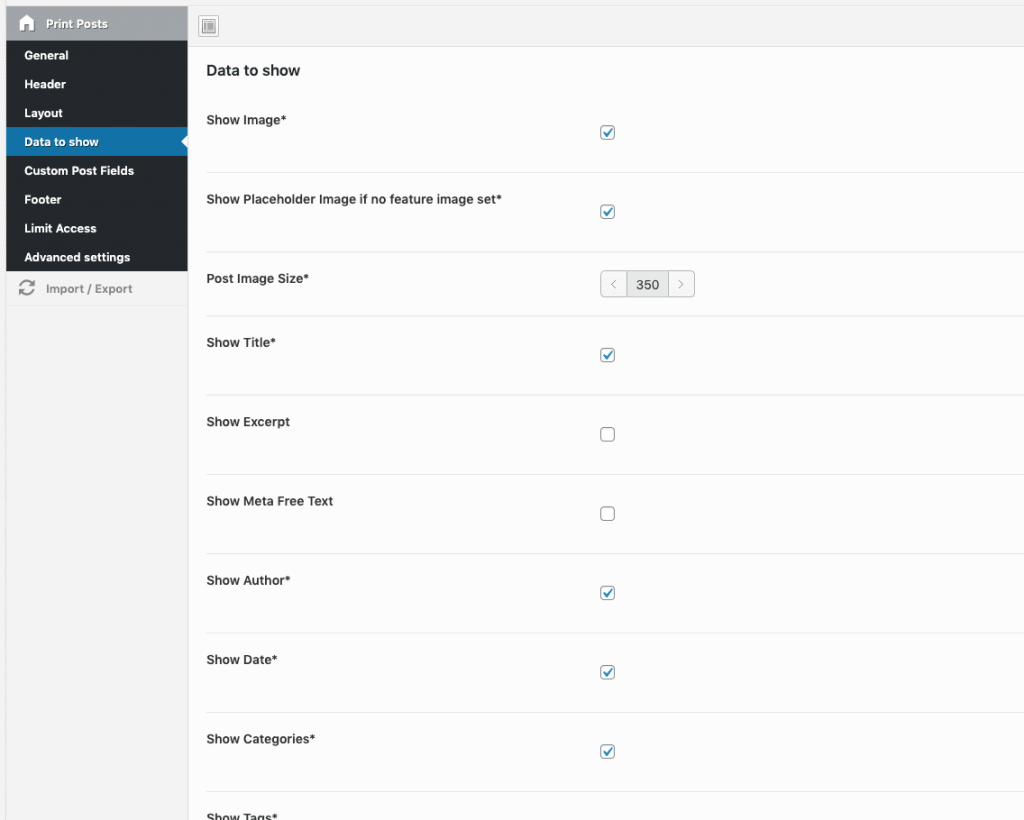
Custom post type and ACF fields are displayed in the custom post fields section automatically. You need to enable the fields first, then you can drag and drop them in the reorder / disable options panel.
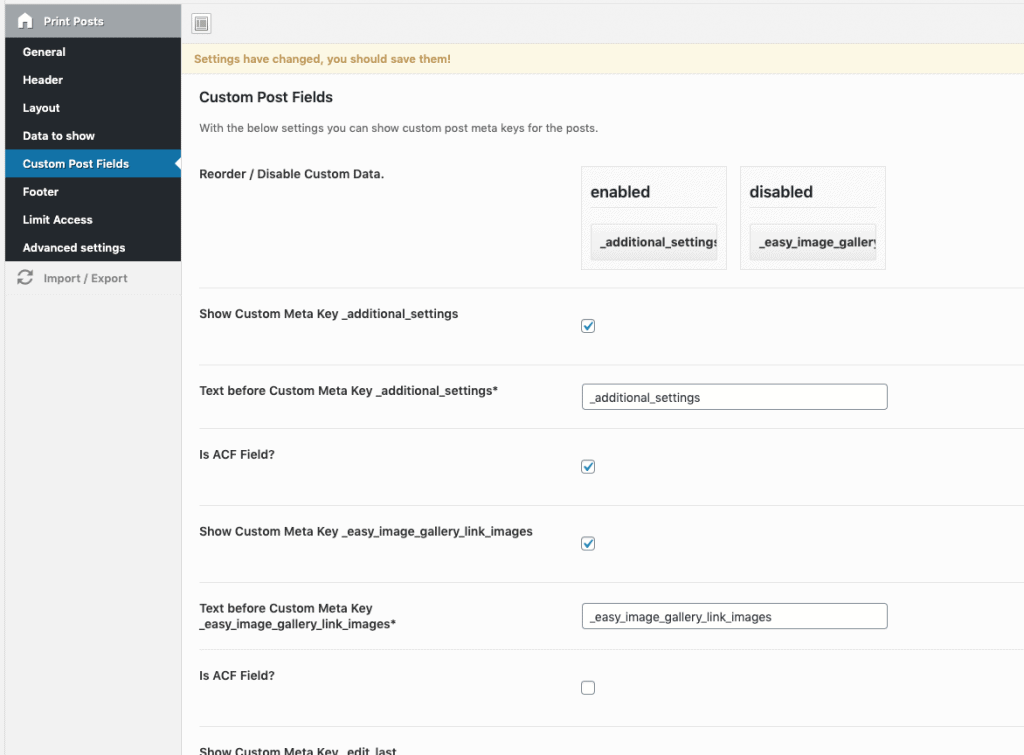
Did not found what you was looking for?
Please submit a ticket with a detailed explanation about your problem.
Submit TicketWhen you visit any web site, it may store or retrieve information on your browser, mostly in the form of cookies. Control your personal Cookie Services here.
I just purchased your printposts plugin, I have redux framework installed but cannot activate your plugin, I get the following error message:
Parse error: syntax error, unexpected T_STRING in /home/content/41/7047441/html/wp-content/wordpress-print-posts/public/class-wordpress-print-posts-public.php on line 497
I am unable to get support as the get syupport link on the cCode Canyon site for your support is not working.
Hi,
you need at least PHP 5.6+
Please make sure you are on a real website address with a working SSL certificate.
Hi,
We purchased product recently. On our site, we are using the plug in to create pdfs of research we post, sample: REMOVED
Why do the graphs not appear in the pdf? This is important for our use.
Please try disabling your lazy load image plugin.
I dont see a lazy load plugin installed
How do i contact somebody to actually get an answer to a question ?
can i call somebody?
Hi,
Following up on prior posts, please advise if I am in the wrong area for product support. Apologies but this is all I can find. I am in urgent situation to have app work properly, it does not, initial reply was terse and not helpful and now I get now replies.
Hi. Is it shortcode available in this plugin?
Yes sure
Hello,
I have ACF fields and I fill them in as is but they are not displayed in the “Reorder” part. How to do ?
Thank you
Please submit a support ticket trough our website.
Hi
Can I print a specific part of the page?
You can choose what post data you want to show.
Hi, is it possible to exclude certain elements in a post from being in the pdfs using e.g. shortcodes?
Hi Daniel, just bought the plugin hoping it would make printing posts easy, I’m not a programmer so I’m reaching out for your support, maybe you can help…I’m currently building my site with WordPress and Elementor. Using your shortcode in the post text-editor, i always get the following notice: “This site can’t provide a secure connection localhost sent an invalid response. ERR_SSL_PROTOCOL_ERROR ” What Do I have to do here, any ideas? Cheers Casey
Hi, does the pdf layout support gallery grid display? ex: 3 columns or more.
That depends on the gallery itself. For example when it comes out of a page builder, it could work out of the box. Otherwise it may need some custom CSS.