Knowledge Base
Save us time to focus on some great new features and try our self service knowledge base. Search for anything.
Knowledge Base
Save us time to focus on some great new features and try our self service knowledge base. Search for anything.
To install our WooCommerce bottle deposit plugin, please follow our Installation Guide.
After installation, you should be able to see a new menu item “Bottle Deposit” in your WordPress admin backend below WooCommerce.
If you can not see that menu make sure our weLaunch Framework plugin is installed! It is free.
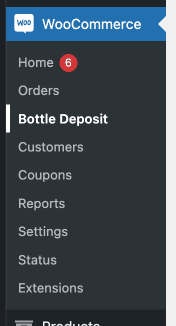
When you visit the settings panel “Bottle Deposit” you will see the general settings of our WooCommerce plugin. Here you can enable our plugin and specify where the bottle deposit should show in your shop (in single product pages, categories or in the cart). You also have options to show bottle deposit based on quantity as well as enable to add taxes or not. In Germany for example there are no taxes on bottle deposit. So do not turn that on.
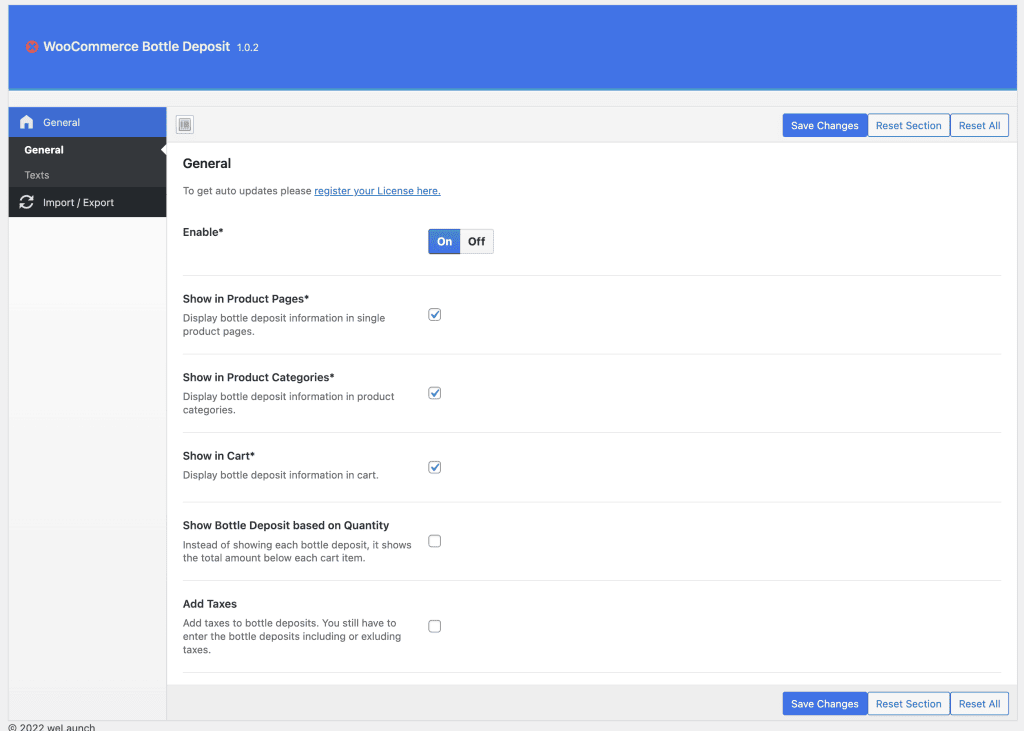
In order to change the texts used for the label or total deposit values, go into text settings and change them just as you like.
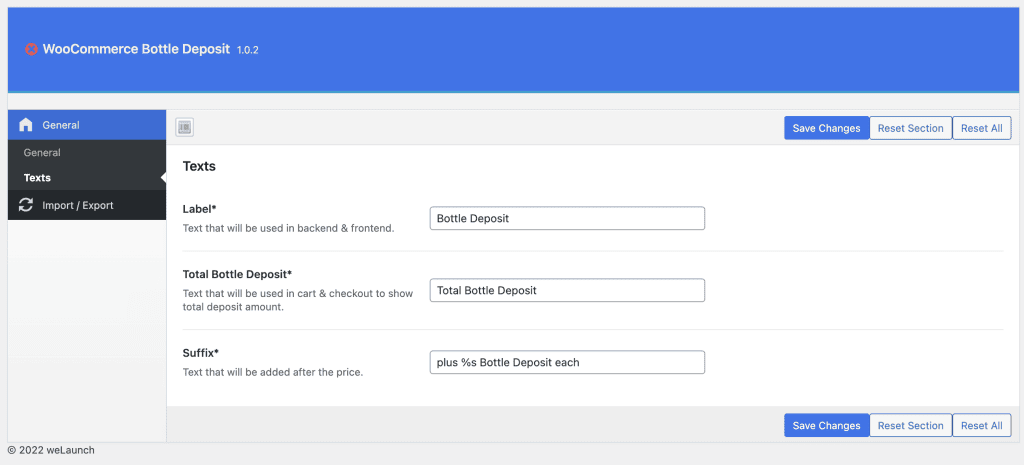
After the setup you can open any product of your site in the backend and edit it. You will see a new field called “Bottle Deposit” in general product data settings. Here you have to enter your bottle price as float value.
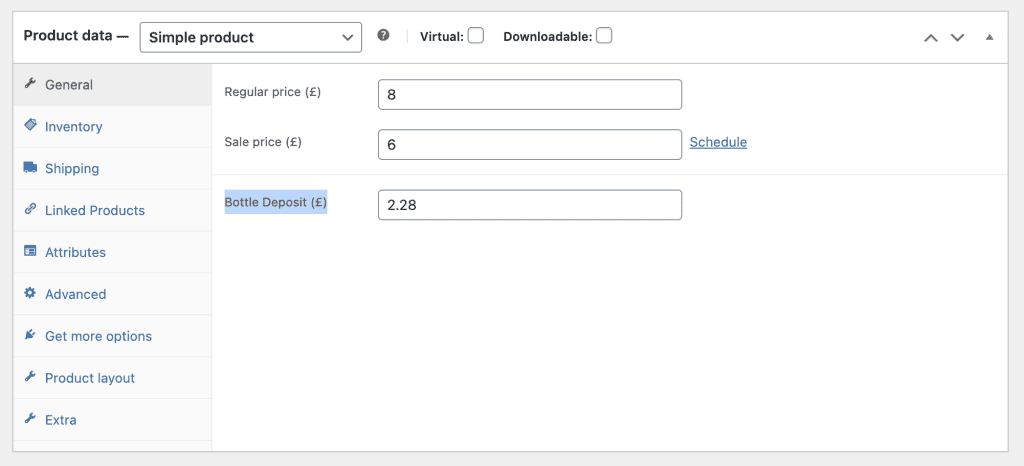
For variable products, you need to go into each variation. There you will also see a new field “Bottle Deposit” after the variation description. Enter your value in and save your variations.
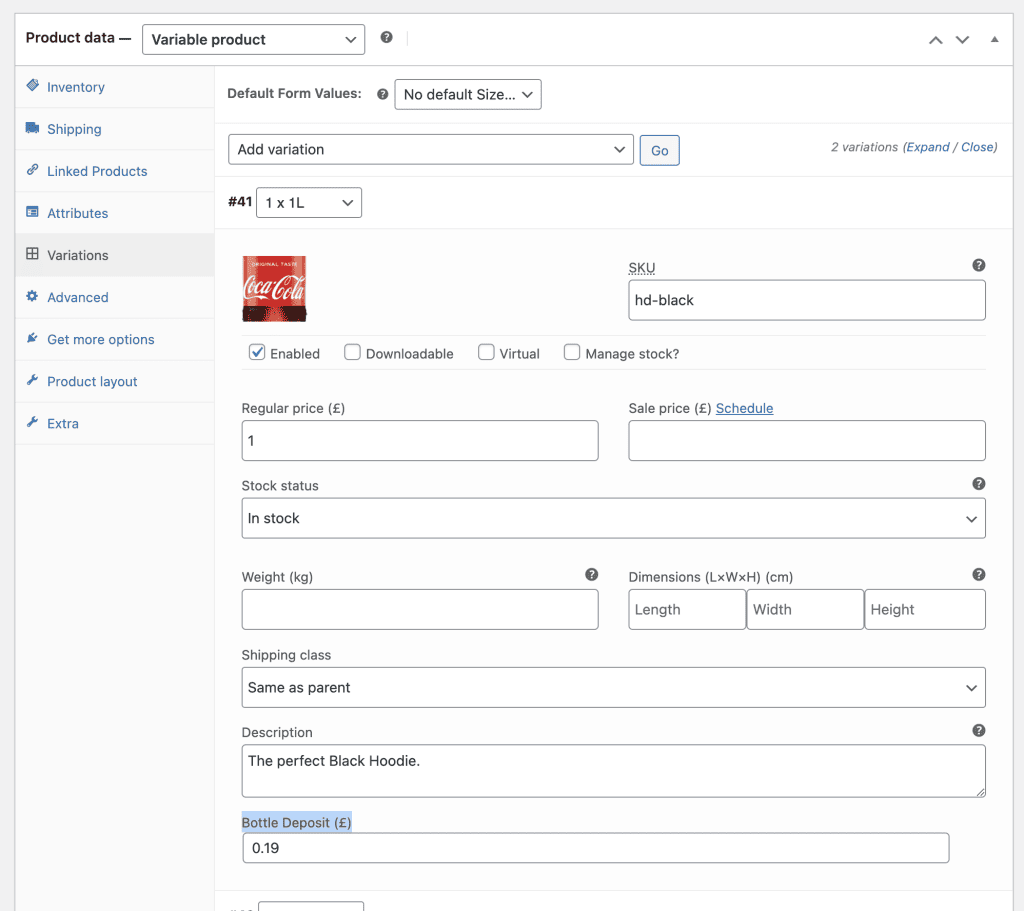
When you added a bottle deposit to your WooCommerce products the deposit will show after the regular product price.
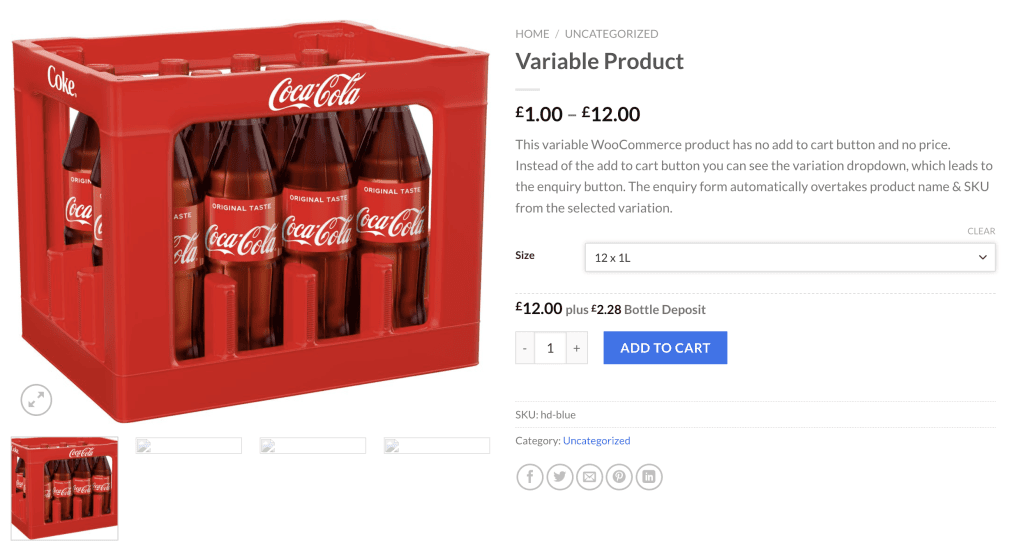
When a user added a product to cart, the bottle deposit will show right below the product in the cart.
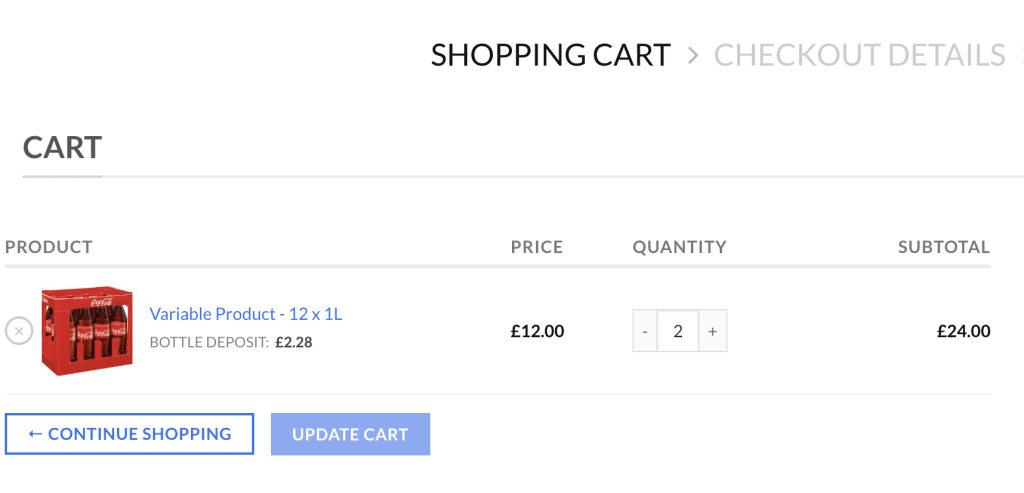
Did not found what you was looking for?
Please submit a ticket with a detailed explanation about your problem.
Submit TicketWhen you visit any web site, it may store or retrieve information on your browser, mostly in the form of cookies. Control your personal Cookie Services here.
I want to buy this plugin but can’t find it on your webshop
Please send a mail to su*****@******ch.io including your invoice address and VAT ID (when EU Company).
Is it possible to use a variable in “Totalt Bottle Deposit*” to identify the product. Because in Checkout it would be great to show the customer what product the Bottle Deposit is related to if the customer has added different products to the cart. Today i use another plugin to fix the Bottle Deposit for me and this plugin is showing in the cart “LABEL – Product Variation Name”
I installed the free plugin.
To active it you ask me a code.
Good morning.
Setup WooCommerce Bottle Deposit Plugin
I installed weLaunch Framework plugin to WooCommerce.
After installation, I should be able to see a new menu item “Bottle Deposit” in my WordPress admin backend below WooCommerce.
The downloaded the plugin, it is installed, turned on, but I can not see “bottle deposit” part.