Knowledge Base
Save us time to focus on some great new features and try our self service knowledge base. Search for anything.
Knowledge Base
Save us time to focus on some great new features and try our self service knowledge base. Search for anything.
If you find any bugs or enhancements in this script get in touch with a clear description of the problem so we can fix it. We do not support modifications!
In order to setup the plugin you should be able to see the Multisite Duplicate Menu under the WooCommerce menu. If you can not see the menu make sure the Redux Framework plugin is installed and activated.
First you should enable the plugin. Then you can configure where you want to show the duplicate Links (in product list or on product directly).
When you duplicate a product you can also be directly redirected to the new product – just check the checkbox.
Important step is to select the sites where you / or your shop managers can duplicate products to. If you select no sites, all sites will be available. After that you can set a post status for the new products, add a suffix and check if you want to update the product if it exists.
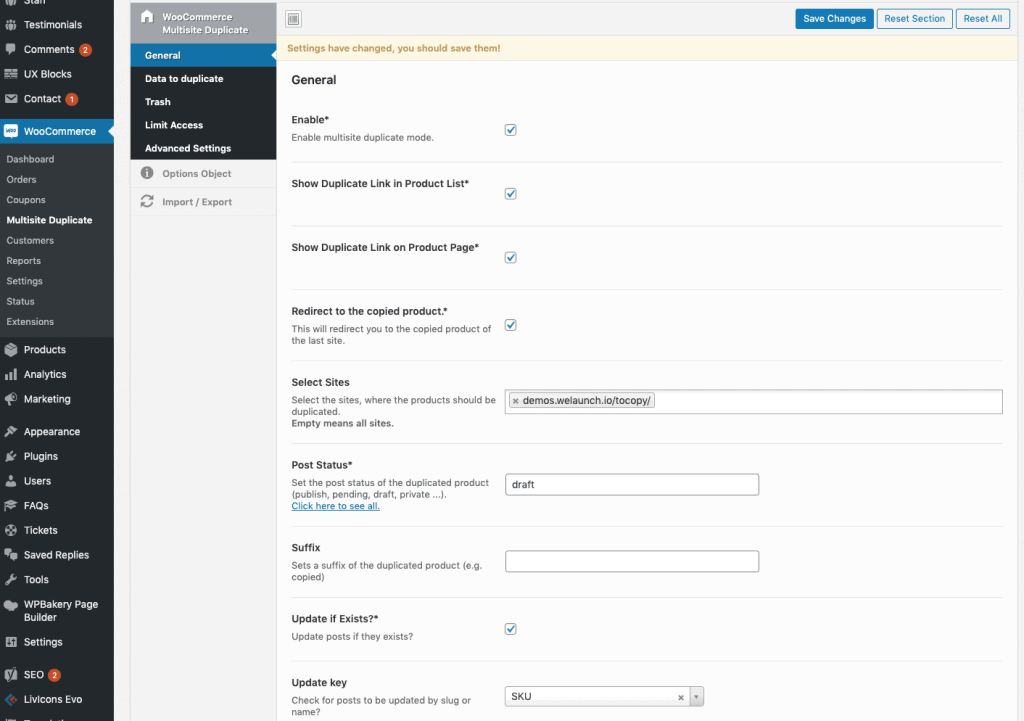
While duplicating you can disable certain datas to be copied. For example you can disable to copy the images, attributes, taxonomies (categories) or post meta.
If you for example do not want to copy the price field you could select the meta field “_price” to not be copied.
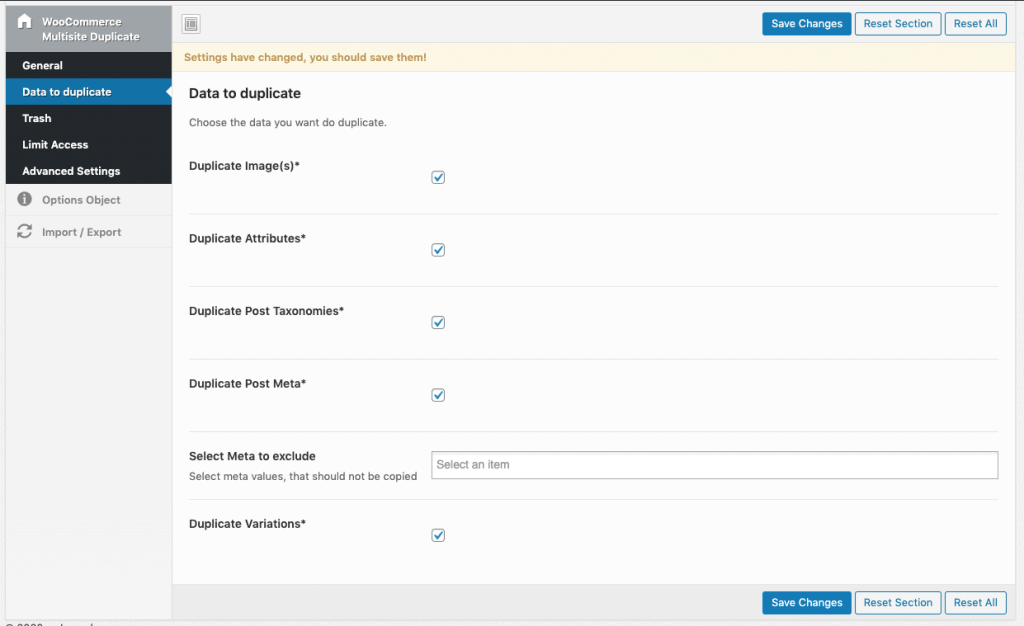
Same as duplicating you can also say where the trash links should appear. Furthermore you should set the key identifier to trashing (SKU, post title).
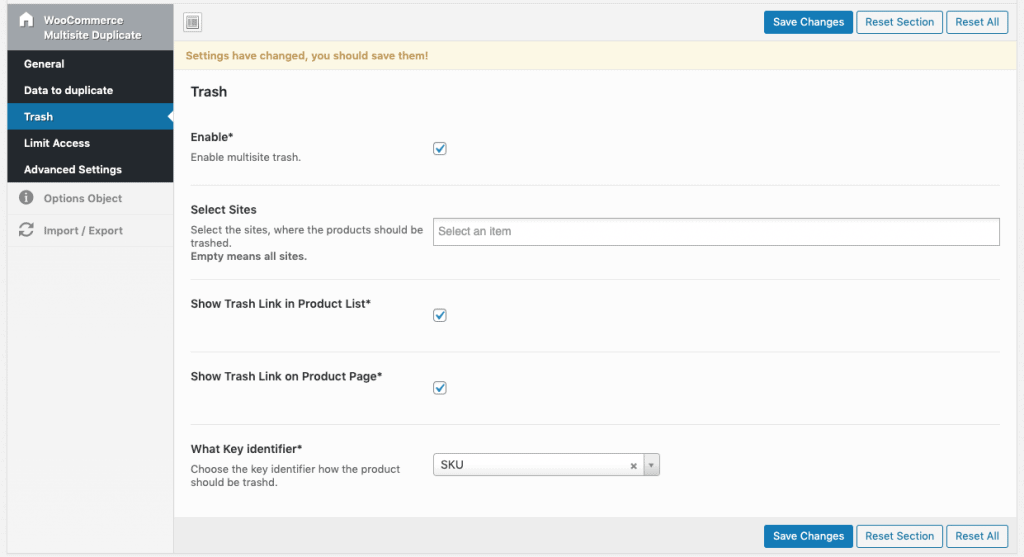
By default duplicating / trashing is only limited to network admins. If you want normal admins or shop managers to be able to copy / delete products then you can enable this here.
Beside the user roles you can also set the capability.
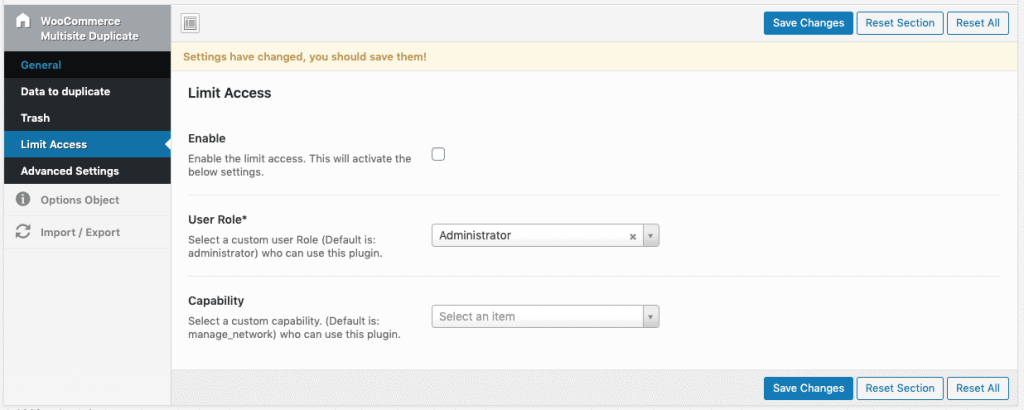
If you have setup everything you can now use the plugin. Go to Products within your admin panel and you will see the duplicate / trash links while hovering a product.
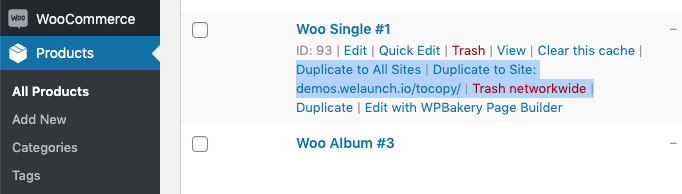
Bulk duplicating is also available and allows you to duplicate multiple products to a site.
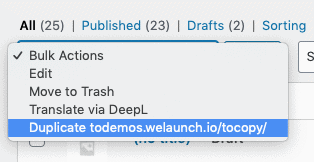
Did not found what you was looking for?
Please submit a ticket with a detailed explanation about your problem.
Submit TicketWhen you visit any web site, it may store or retrieve information on your browser, mostly in the form of cookies. Control your personal Cookie Services here.
Hello,
we have purchased and installed the Multisite Duplicate plugin and we are able to duplicate a product and it’s attributes/variations in a multisite.
However, once we duplicate a product into another multi-site we are unable to edit the attributes/variations for the duplicated product.
And if we change the pricing for the initial product it does not change the price for the replicated product so I am assuming that one a product has been duplicated it is a “New” product for that multi-site?
Can you please assist us.
Thank you
George
Hello.
Does the product sync?
I run a multi-site.
I use “Product Add-Ons” for woocommerce. (https://woocommerce.com/products/product-add-ons/)
Details of the Product Add-On Is also the sync?