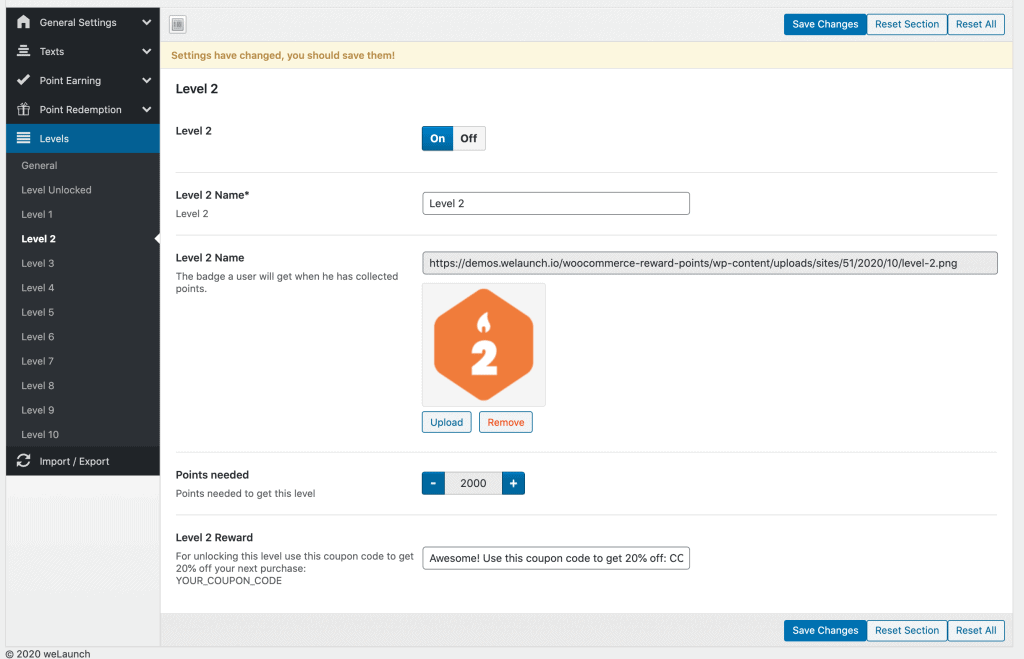When you have correctly installed our WooCommerce Reward Points plugin, we can start setting it up. Open up the admin panel and you will see a new navigation menu “Reward Points. If you can not see that menu make sure the Redux Framework plugin is installed! It is free.
Please also see this article on how to keep your plugin updated.
Our plugin is divided into different setting sections:
- General Settings
- Texts
- Point Earning
- Point Redemption
- Levels
- Report & Users
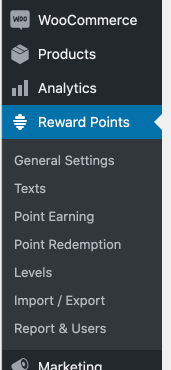
General Plugin Settings
In the general settings you can enable or disable our plugin. Furthermore you can set a custom points label like “Club Points”.
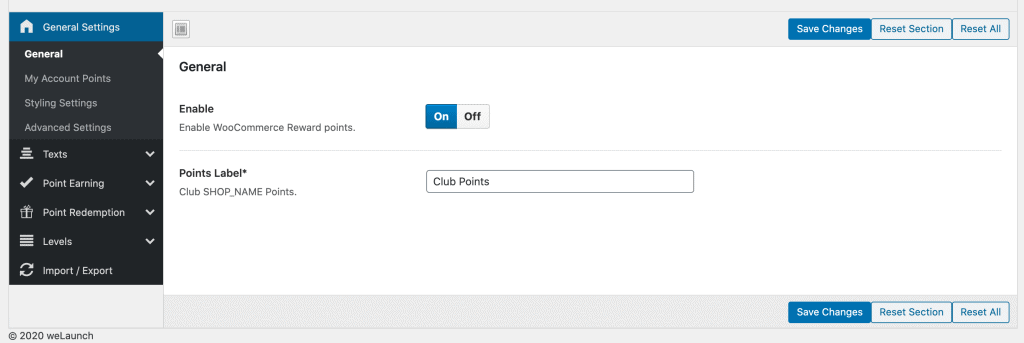
My Account Points
Of course customers want to keep an overview about their current points, rewards and achievements. With our unique my account points section this is super simple. Set custom texts, explain how to get points or use our animated bar with 4 different types to show current users points.
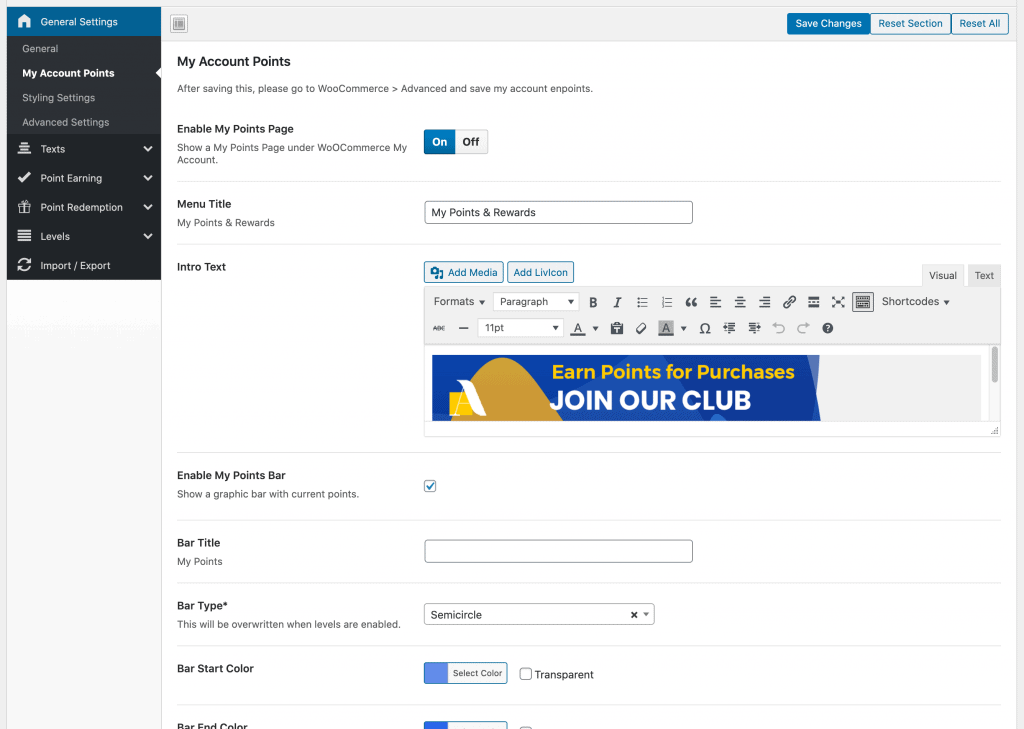
Styling Options
Inside the styling settings you can apply your custom colors to different parts of our plugin. Use this to change button, text or background colors to fit into your CI design.
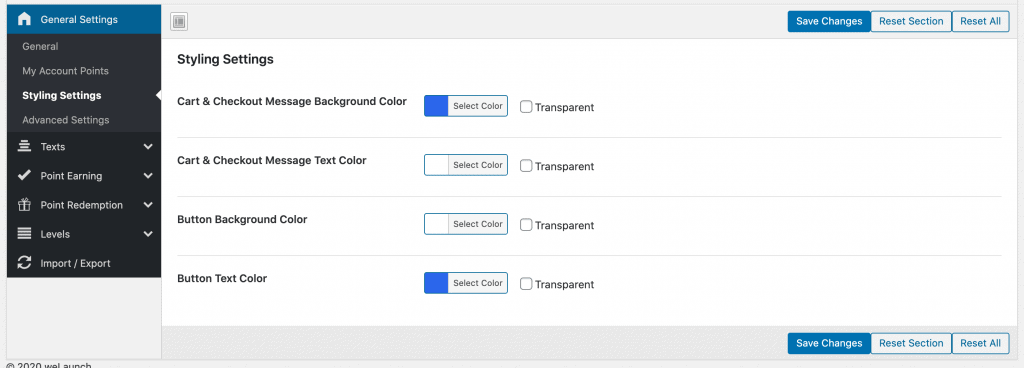
Reward Text settings
All texts in our plugin can be customized. Not only on each page, but also for logged in or logged out texts. You can use different variables in the text like current points, points needed for next level and much more.
Mail text Settings
When customers receive points they get a mail notification. In this settings you can customize the texts, buttons and and mail settings with ease.
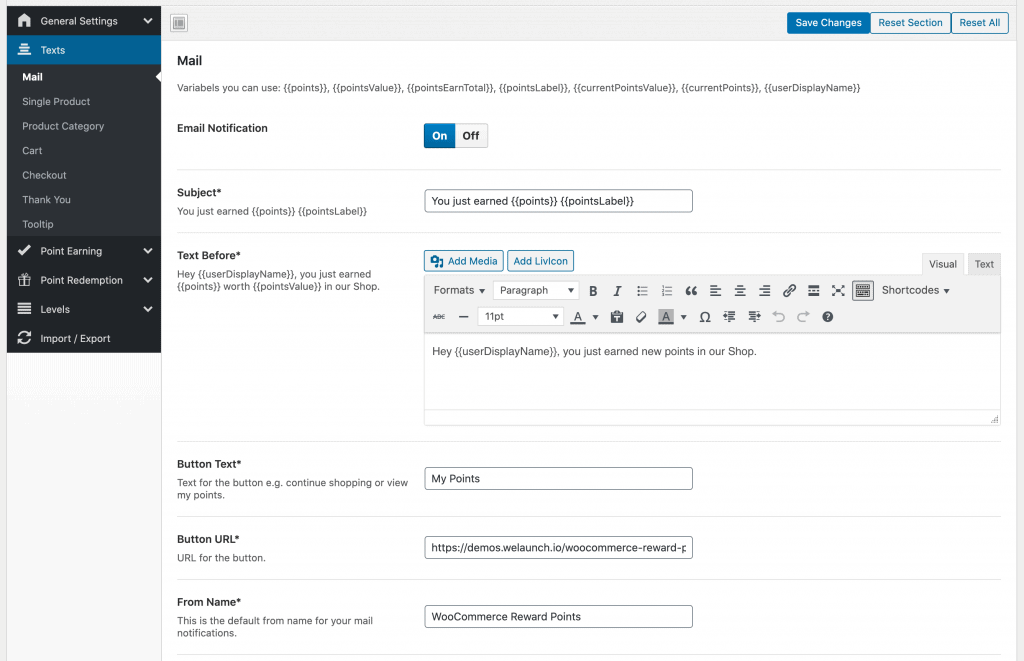
Product, Cart and Checkout Texts
All other text sections are nearly built up the same. In each section you can change the text for the corresponding pages:
- Product category page
- Single product page
- Cart page
- Checkout page
- Thank you page
From there you can enable or disable the text, enter logged in and logged out texts and also change the hook + priority. Each text can contain different variables you can use.
Furthermore at the bottom the tooltip text can be changed.
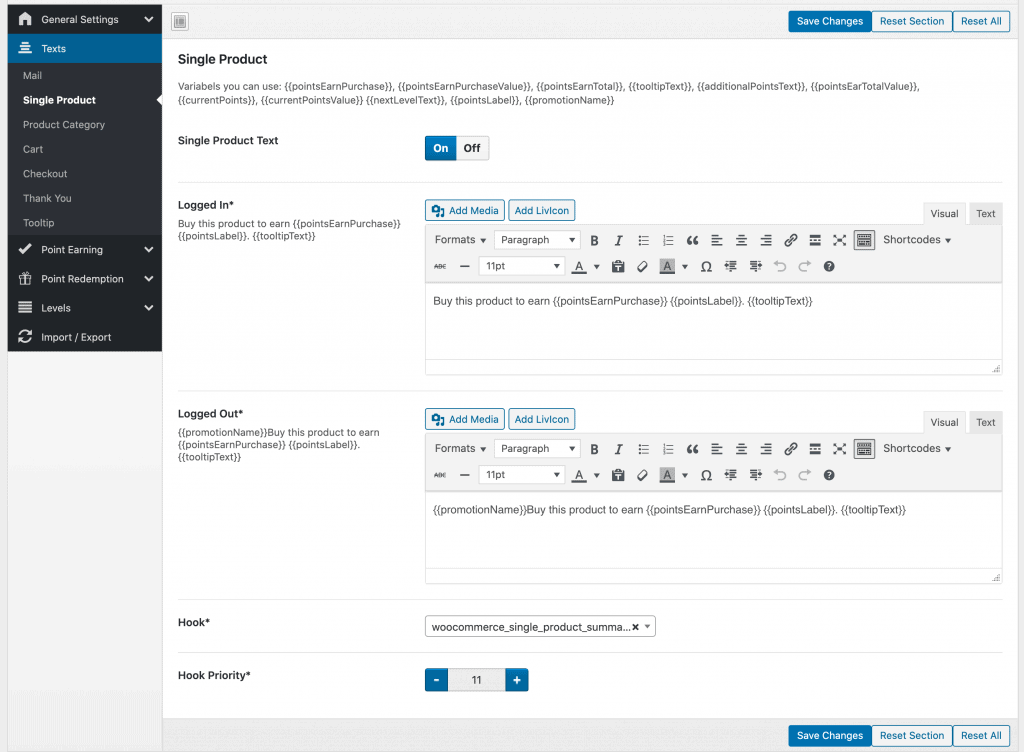
Point Earning
We made it possible, that customers can earn points by more than 10 different actions. Either it be purchases, registration, writing reviews or sharing your website. For each point earning action you can configure the points the user gets or modify the texts.
Point Promotion Days
Of course to promote point earning we got that covered. Use one of below promotions and allow them on certain days including a point multiplicator. Example uses cases could be a “Black Friday Sale” or “this weekend 2x more points” promotion.
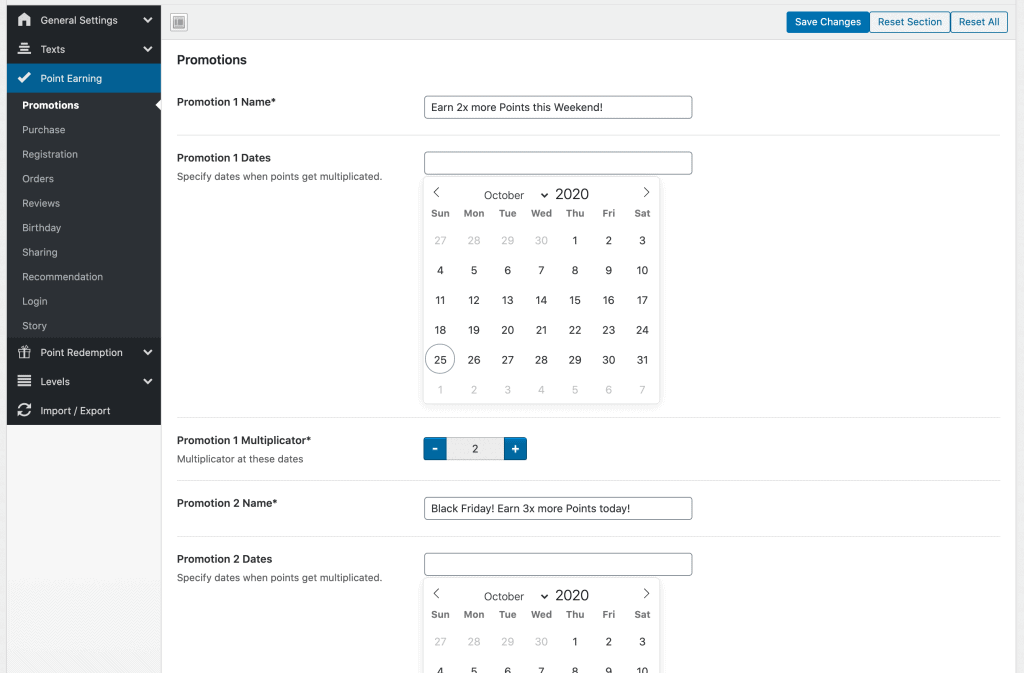
Points for Purchase
In detail we want to explain you the points for purchase option. These points are earned when a user completes an order. You can set a custom point conversion rate e.g. $1 = 100 Points (the higher the more motivational, but make sure you also adjust the redemption rate then). Then you should set the status when points are granted and you can use a minimum or maximum spent to get points.
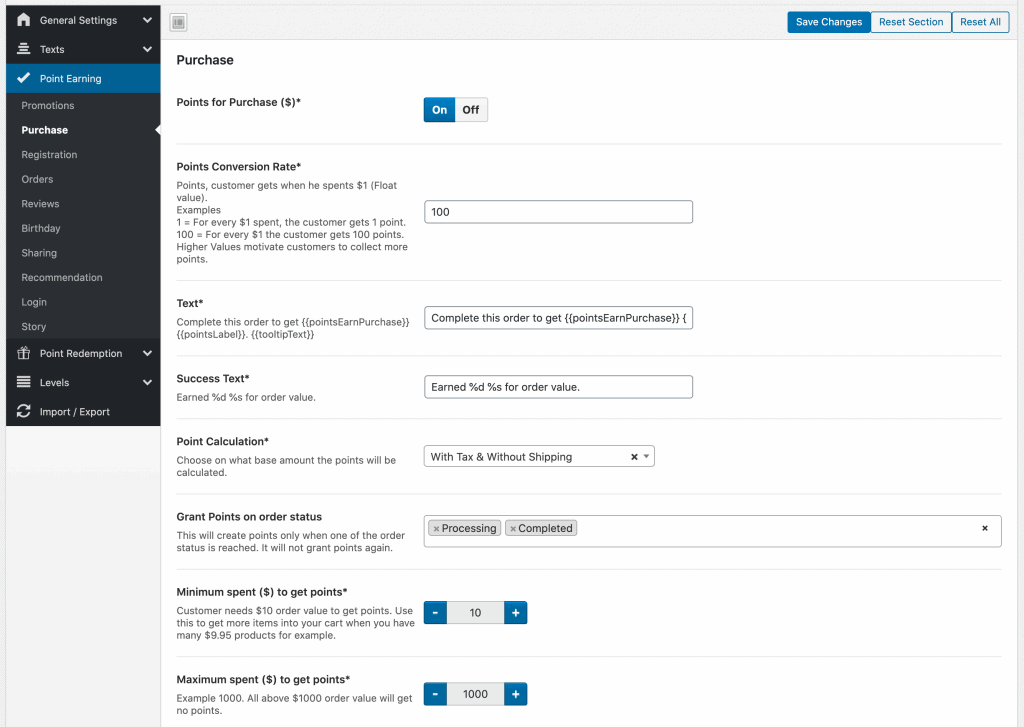
Point Redemption
Points can be used to get a discount during checkout, to gain levels + custom rewards OR both. When using discounts or both you have to set a points redemption rate. Examples:
- 10 = Customer with 10 points gets $1 (10 / 10 = 1)
- 1000 = Customer with 1000 points gets $1 (1000 / 1000 = 1)
This value should always be higher than the conversion rate. With example above (1000) when customer buys for $100 he gets 10000 points. With 10000 points (redemption rate 2000) he can get $5 back (10.000 / 2000 = 5).
Beside the redemption rate all texts can be adjusted, you can set a min or max redemption points and more.
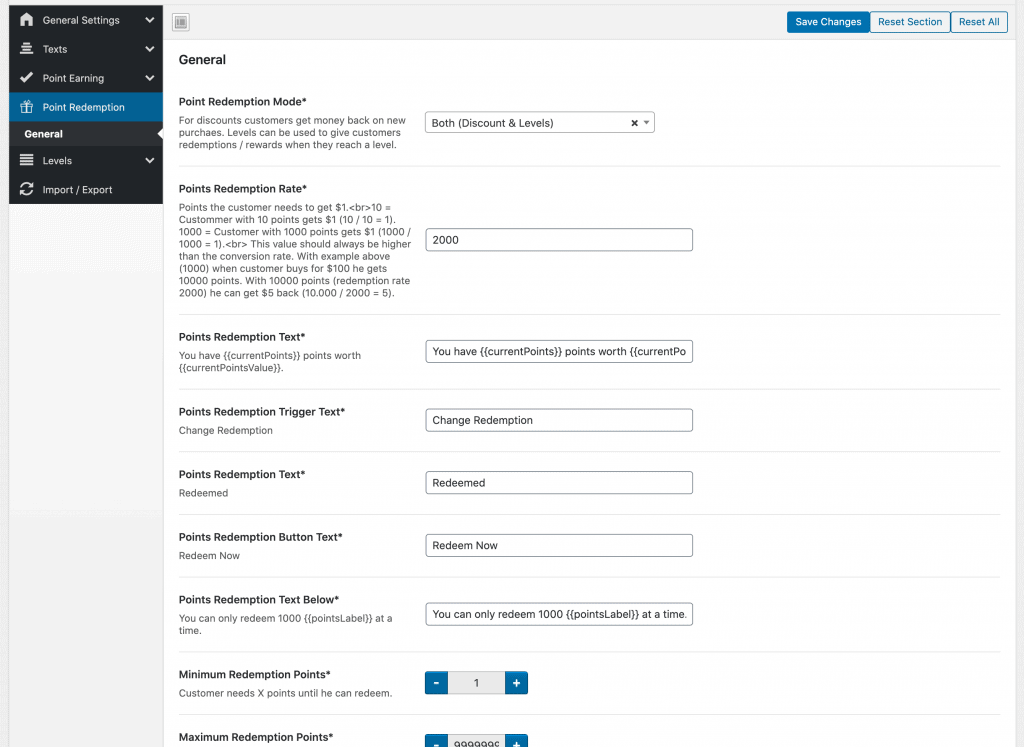
Level System
If point redemption mode is set to both or only levels, your customers can climb up the ladder of levels by collecting points. For each level reached you can set a custom reward text (e.g. create a coupon or similar).
General Leveling Settings
In the general settings of levels you are allowed to set a max level, next level text, max level reached or level redemption text.
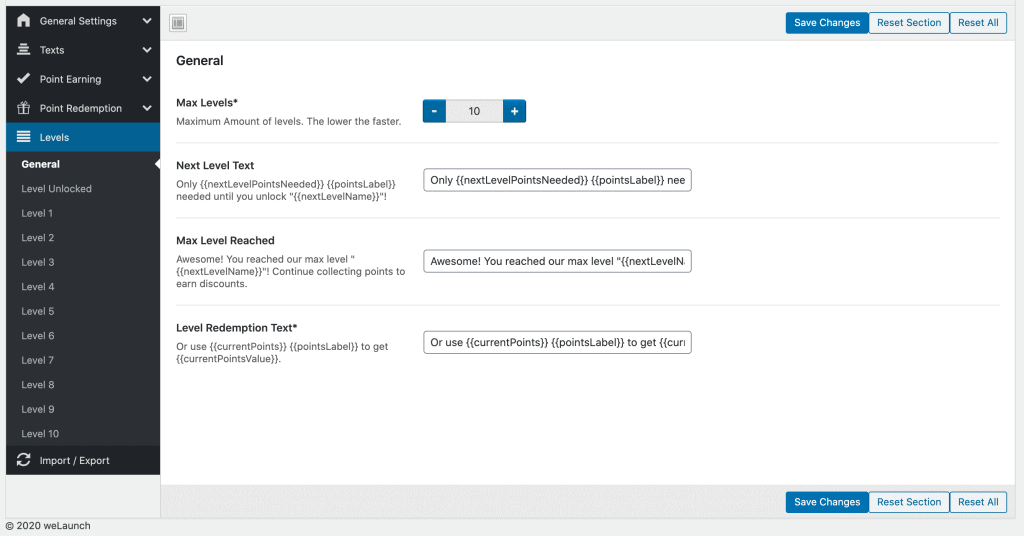
Level Unlocked
When a customer reaches a next level for example after an purchase, he gets a popup with a congratulation text and badge he has received. This level unlocked popup text can be customized here.
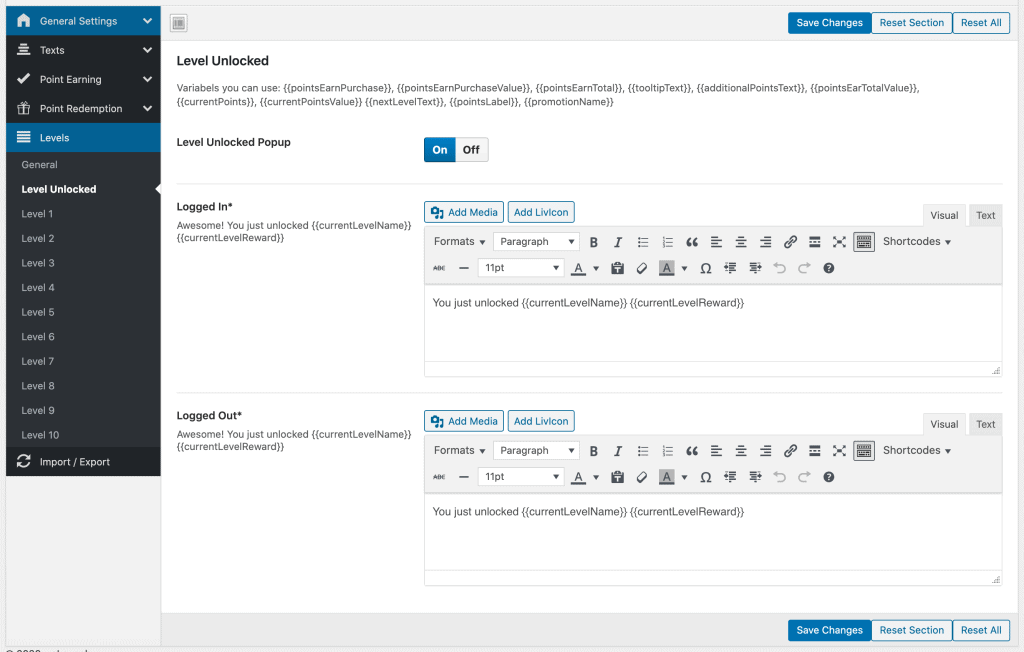
Level Setting
Each level can have a custom name or badge / icon. Moreover you can enable or disable the level , set the points needed and the reward text for this level.