Bevor Sie einen Shop erstellen, sollten Sie Ihre Shop-Kategorien einrichten & Filter. Wenn Sie einen Laden anlegen möchten, haben Sie zwei Möglichkeiten: Entweder Sie fügen sie manuell hinzu oder Sie importieren eine Filiale.
Einen Laden manuell erstellen
Wenn Sie einen Store manuell erstellen möchten, gehen Sie einfach zu Store Locator > Neuer Store innerhalb Ihres Admin-Panels. Von dort aus können Sie alle notwendigen Informationen für Ihren Laden hinzufügen.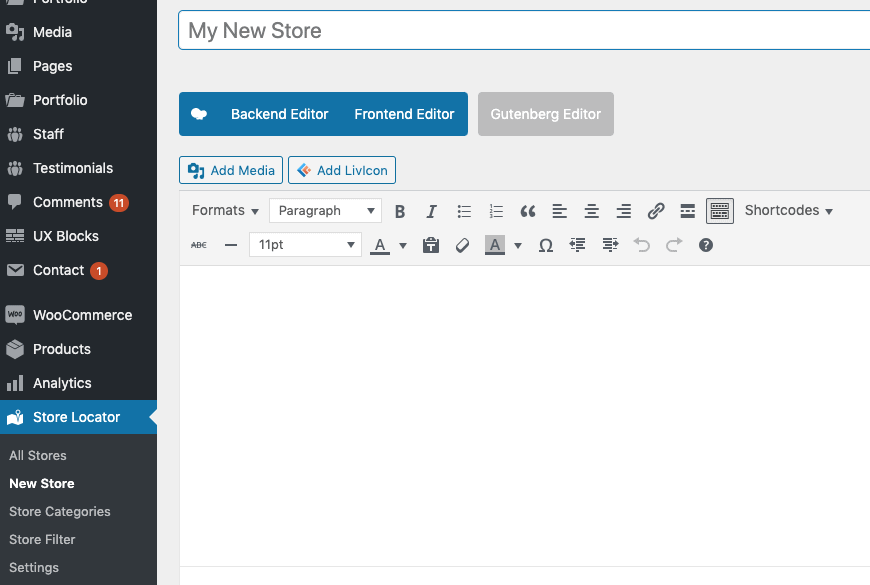
Importieren von Speichern
Wenn Sie viele Geschäfte haben, verwenden Sie besser die Importfunktion. Deshalb gehen Sie zu Store Locator > Einstellungen > Allgemein. Unten finden Sie einen “Get Sample Import file”-Button. Drücken Sie auf diese Schaltfläche und Sie erhalten eine Beispiel-Excel-Importdatei, die mit allen Speicherinformationen + Kategorien + Filtern gefüllt ist.



Hello!
I have problem with import sample file, i can download it but i can’t open in office 365 and open office. Error exist on .xls and .xlsx, Can you attached sample file and reply to my email address?
I noticed the import sample document and our initial tests don’t have the categories mapping into the store locator listing, it instead put the categories in the description. I have over 800 listings to import and ideally *do not* want to manually have to assign all the categories, is there no map to include these as part of the spreadsheet?
Thanks,
Michael @ fullblastcreative.ca
Die echte Person!
Of course its possible – you just need to export the sample import file from plugin settings. This will contain categories, that you created before. Fill it out with a 0 or 1 and reimport it again.
im tring to import my xsl file. its not working. im getting an error mesagge: Error uploading file: The file type is not licensed for security reasons.
please help
Die echte Person!
Please read this: https://www.elegantthemes.com/blog/wordpress/how-to-fix-the-sorry-this-file-type-is-not-permitted-for-security-reasons-error-in-wordpress
Hallo,
I’m getting this message when I try to import the file I’ve prepared:
“Your file seems to be corrupt.
API keys with referer restrictions cannot be used with this API.”
Bitte um Rat.
Danke!
Die echte Person!
Nun, Ihr Google API-Schlüssel hat Einschränkungen und kann nicht für den Import von Geschäften verwendet werden. Entweder entfernen Sie den serverseitigen Schlüssel aus den Plugin-Einstellungen (aber dann können Sie nicht automatisch lat / lng abrufen). Oder Sie gehen zu Google API Console und passen Sie die Referrer Einschränkungen.
Es gibt keine Einschränkung… hier ist ein Screenshot von meinen Einstellungen:
http://gorme.s409.upress.link/wp-content/uploads/2019/10/rest.jpg
I have also a questions about the map:
1. the geolocation doesn’t take my exact location – it shows my location near (couple of KM), I’ve tried 2 different location and the issue in both tests, what can I do to make show my exact location?
2. the branches on map show only the branches in the choosen radius, when I expand radius the map is zoomed out and the pins become too close (or even on top of each other) which makes it not friendly to find the branch… how can I show all branches on map on a radius of 5 KM?
Danke
Hello, it seems I get a 504 error when i upload a seemingly small xlsx spreadsheet (less than 900kb). So I had the server folks increase the PHP max time to 1800 and am still experiencing the 504 errors. I was wondering if there is a way to upload the spreadsheet on the backend? And if so, which tables and columns shall I update in the database?
Die echte Person!
Well for that large amount of stores, you may need to split up your excel files into small chunks.
I get the following error.
Your file seems to be corrupt.
This API project is not authorized to use this API.
I have set no restriction.
https://imgur.com/iPe35y9
Die echte Person!
There is a warning sign. Please check that.
Hello,
I’ve just tried to import stores, with xlsx file, and putting the aPI Key in the “Google Api Key (Server Side)”. This is the error message: “This API project is not authorized to use this API.”. While, if I import the same list without insert tke API Key, I have the complete list in the plugin, but without coordinates, and this is a problem for me. Where is the problem? Thank!
Die echte Person!
The problem is the server side API key that you have entered. You need to authorize / remove restrictions inside Google API Console.
Hi,
Do you have to upload a store list for each category or can you just have categories (walmart/CSV pharmacy/Rite Aid/ Korgers/Target) and then let a customer type in their address. The results would then populate stores with the address entered using the google API. Our client’s products are sold in these popular pharmacy and big brand stores. Importing all the stores and keeping them updated is something we are trying to avoid.
Thanks in advance for your time.
Regards,
Ryan
Die echte Person!
You can import stores via Excel file, but customers can not edit their own store details.
Wenn ich Geschäfte per csv hochlade, erstellt das Plugin viele Duplikate (manchmal 3 oder 4) von bestimmten Geschäften. In meinen Tabellenkalkulationen gibt es keine Duplikate, und ich kann nicht herausfinden, warum das passiert.
I’ve tried purging all my stores and re-uploading, tried clicking “Try Updating Stores”, all the data in my spreadsheets are correct… why am I getting so many duplicates??
Die echte Person!
Wenn Sie zuerst alle löschen, wie können Sie dann überhaupt Duplikate erhalten? Das macht keinen Sinn.
When I import stores from CSV, the plugin produces duplicates (seemingly at random). Sometimes 3-4 duplicates per store. I have double and triple-checked my files and there are no duplicates in them. I am using “Try Updating Stores”, all my stores have unique IDs, and I’m still get duplicates. What is causing this?
Die echte Person!
CSV-Dateien werden nicht unterstützt – nur XLS oder XLSX.
2 questions, hoping you can help, please.
1. I have created categories and tried to download the excel file but inside, there are no columns showing categories. I just have id field and customer id fields in first 2 columns. Is there something that I have to select before I download the import file? What am doing wrong ?
2. how do I authorize / remove restrictions inside Google API Console. Would you happened to have a manual? It would be greatly appreciated.
Thank you so much for your help in advance.
2 questions.
1. I have added the category before I downloaded the excel sheet but do not see the category column. Just see id and customer id in the first 2 columns. Do I have to select something before I download the import excel file? What am I doing wrong?
2. Is there a manual to authorize/remove restrictions of server-side API key inside Google API Console. It will be greatly appreciated.
Thank you for your help in advance.
2 critical issues:
1). in the “Search by Store Name” search box (named “Search by Physician Name” in my usage, not ALL names are returning. For example, typing “Yakel” should return 2 results (it only shows one – Demian Yakel), the only way to find the “other” Yakel is to type in his first name (Stefan), as you will see, the last names are IDENTICAL – what’s the issue here?
2). Many of the Stores do not exist in the Back Office to be updated (they “cannot be found”). The only way to successfully update or remove a “store” is to export the .csv, make the edits in the ACTUAL data file, perform “Delete All Stores,” then re-Import Stores with the newest updates. INCREDIBLY time-consuming and not UX friendly. What could be the issue here?
Sorry, I didn’t mean to hijack this thread, but i see NO other way to ask about issues.