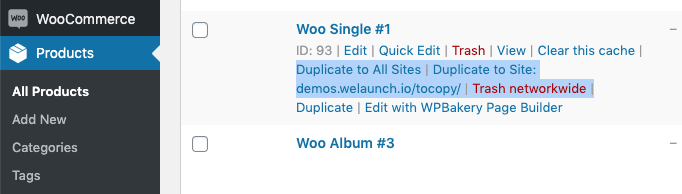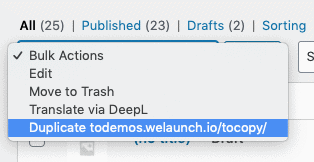Si vous trouvez des bogues ou des améliorations dans ce script, contactez-nous en décrivant clairement le problème afin que nous puissions le corriger. Nous ne soutenons pas les modifications!
Menu Réglages
Afin d’installer le plugin, vous devez être en mesure de voir le Multisite Duplicate Menu sous le menu WooCommerce. Si vous ne pouvez pas voir le menu, assurez-vous que le plugin Redux Framework est installé et activé.
Paramètres généraux de duplication
Vous devez d’abord activer le plugin. Vous pouvez ensuite configurer l’endroit où vous souhaitez afficher les liens en double (dans la liste des produits ou directement sur le produit).Lorsque vous dupliquez un produit, vous pouvez également être directement redirigé vers le nouveau produit – il vous suffit de cocher la case correspondante.L’étape importante consiste à sélectionner les sites sur lesquels vous ou les responsables de votre boutique pouvez dupliquer des produits. Si vous ne sélectionnez aucun site, tous les sites seront disponibles. Ensuite, vous pouvez définir un statut de publication pour les nouveaux produits, ajouter un suffixe et vérifier si vous souhaitez mettre à jour le produit s’il existe déjà.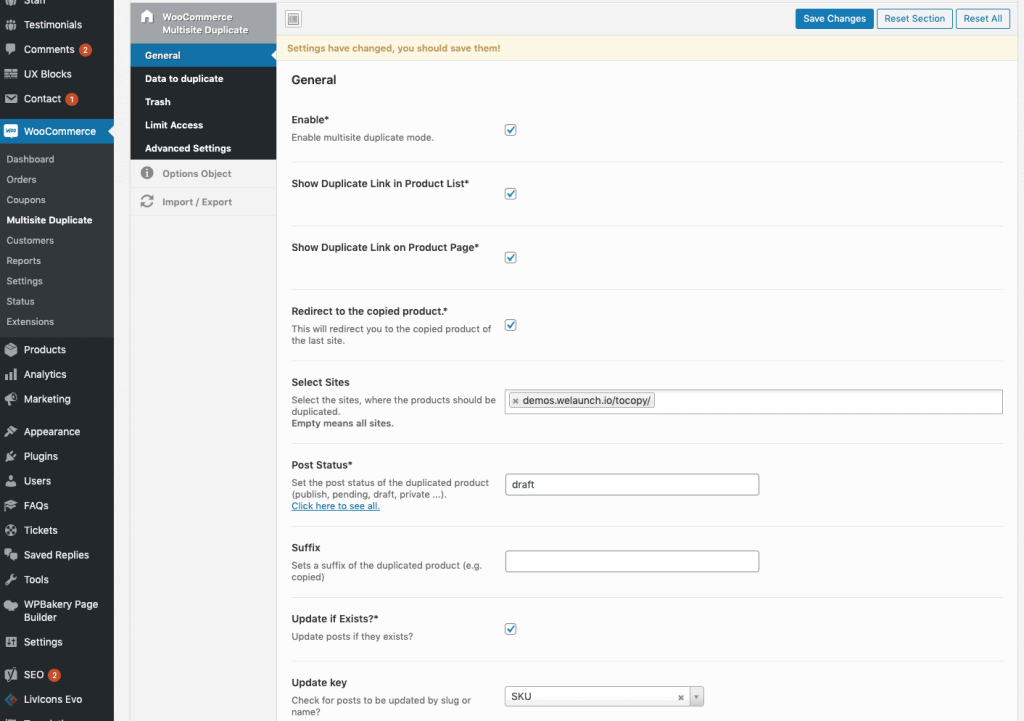
Données à dupliquer
Lors de la duplication, vous pouvez désactiver certaines données pour qu’elles soient copiées. Par exemple, vous pouvez désactiver la copie des images, des attributs, des taxonomies (catégories) ou des métas des articles.Si, par exemple, vous ne souhaitez pas copier le champ “prix”, vous pouvez sélectionner le champ “méta” “Prix” ne pas être copié.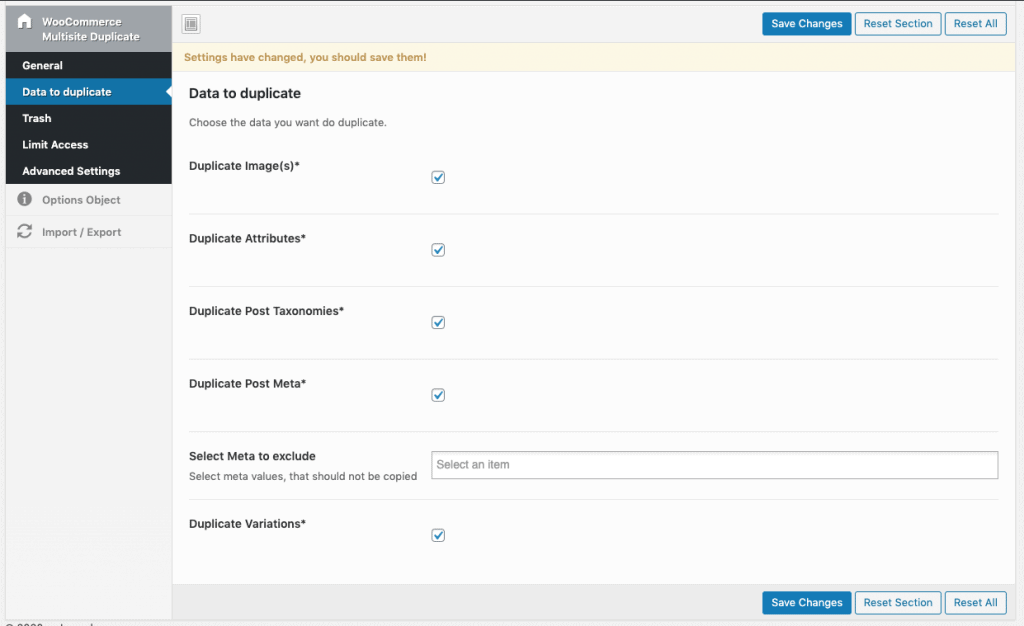
Mise à la poubelle des paramètres
Comme pour la duplication, vous pouvez également indiquer l’endroit où les liens vers les poubelles doivent apparaître. En outre, vous devez définir l’identifiant clé à la poubelle (SKU, titre de l’article).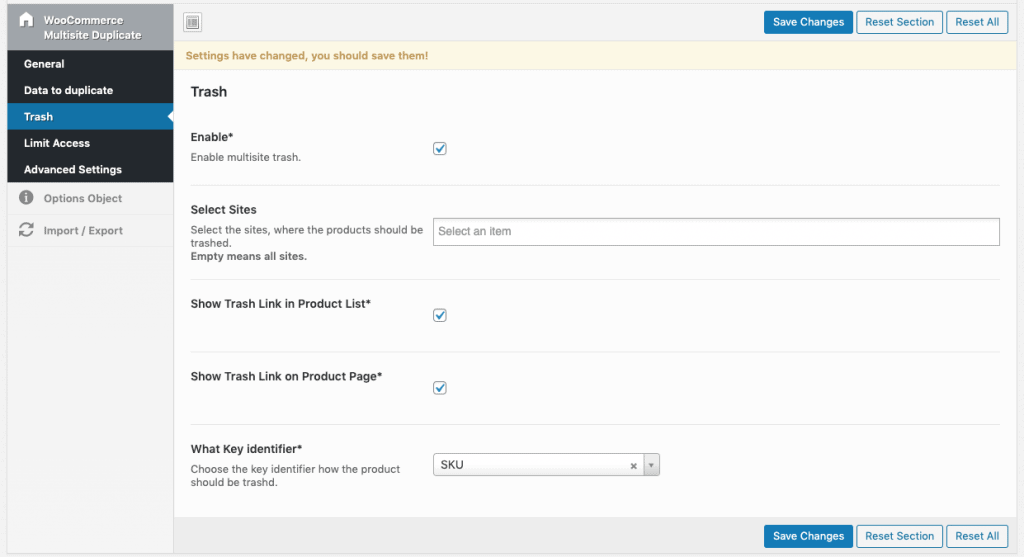
Limiter l’accès à la duplication
Par défaut, la duplication et la mise à la corbeille sont réservées aux administrateurs de réseau. Si vous souhaitez que les administrateurs normaux ou les responsables de boutique puissent copier / supprimer des produits, vous pouvez l’activer ici.Outre les rôles des utilisateurs, vous pouvez également définir les capacités.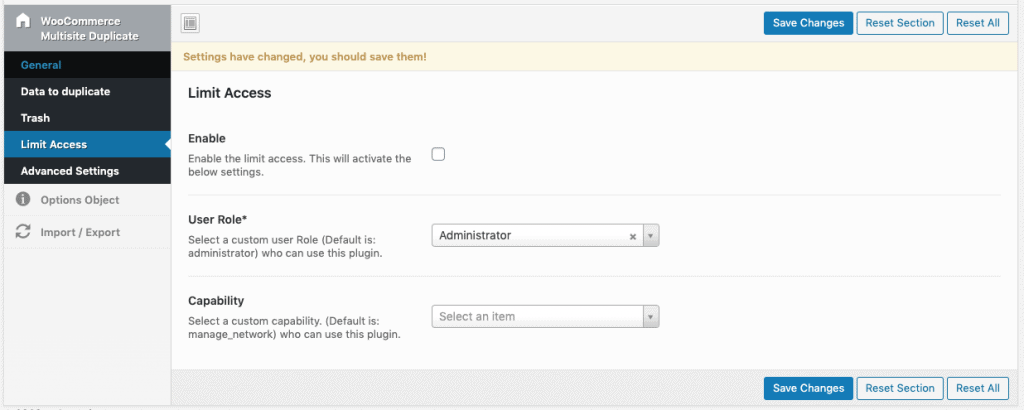
Utilisation : Comment dupliquer / supprimer
Si vous avez tout configuré, vous pouvez maintenant utiliser le plugin. Allez dans Produits dans votre panneau d’administration et vous verrez les liens en double / poubelle lorsque vous survolez un produit.