By default WooCommerce does not display single variations in the shop loop. Woo also does not allow to add additional variation images. That is why you will need two plugins
After you have installed both plugins you need to configure them. Go into a variable product, scroll to variations and add the bottom you can add variation images.
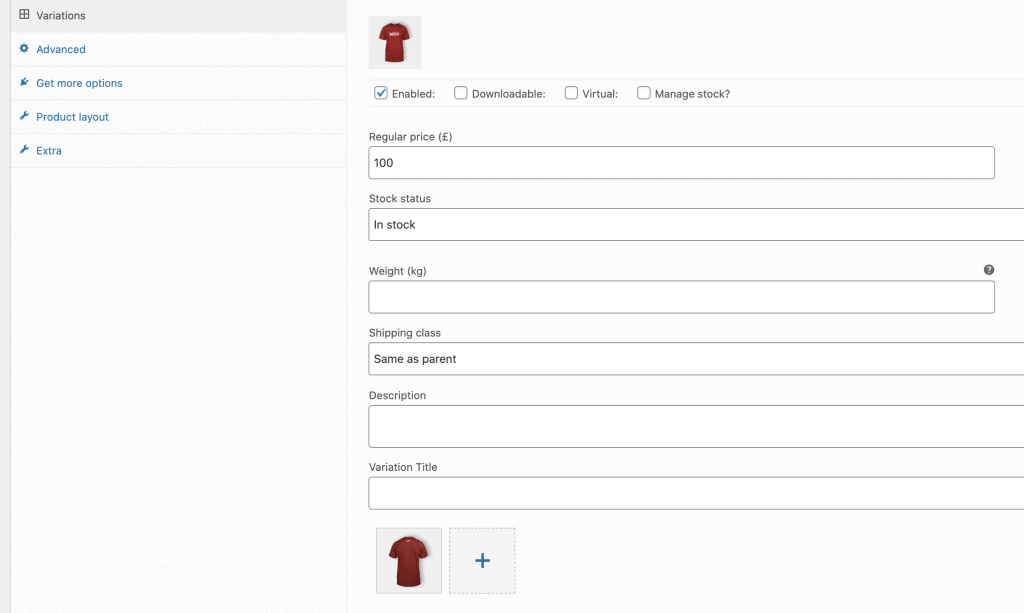
You can check that everything works, when you now open this variable product and select the red tshirt variation.
To show single variations, go to WooCommerce > Single Variations and make sure you click on “init variations”-Button. After that you can go into your shop loop. 90% of all themes support to show the 2nd image on hover (e.g. Flatsome). You can now hover over your product and see the 2nd variation gallery image.
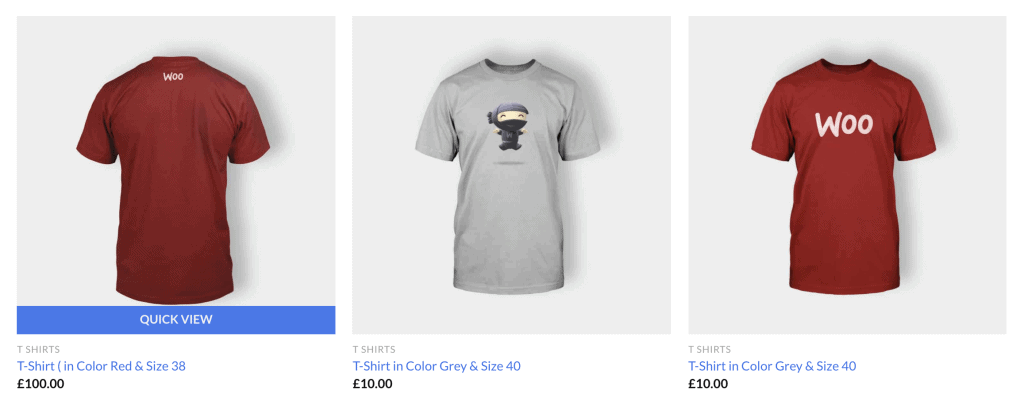


Hello, is any variable, or function how to show second image in code? My template doesn’t support second image by default.