Our WooCommerce delivery plugin has multiple options that you can configure. Each of those are independent so that you can use delivery date for example without delivery time slots. We will walk you through all settings.
Delivery Settings
In order to setup our plugin you should be able to see the delivery menu below WooCommerce. If you can not see it make sure the Redux Framework plugin is installed and activated.
General Settings
To activate our plugin turn on the enable switch. Then you can set your date and time format. By default it takes the format, that you already set in general settings of your wp installation. Please stick to the date & time format reference of PHP.
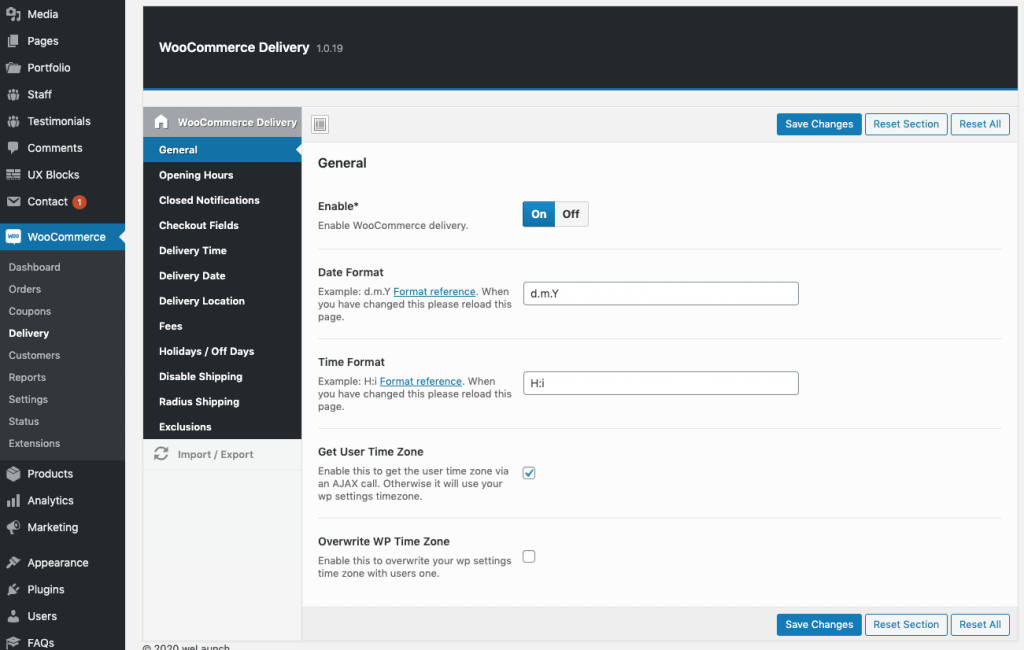
Opening Hours
When opening hours are enabled, user can not buy anything when your store is closed. They will receive a notification that you can configure in the notifications tab. You must enable one of the notifications (see below) to block orders.
Each day of the week can have two open – close times. For example you can have your shop closed on Monday, but open on Sunday from 12 to 14 and 17 to 22 o’clock.
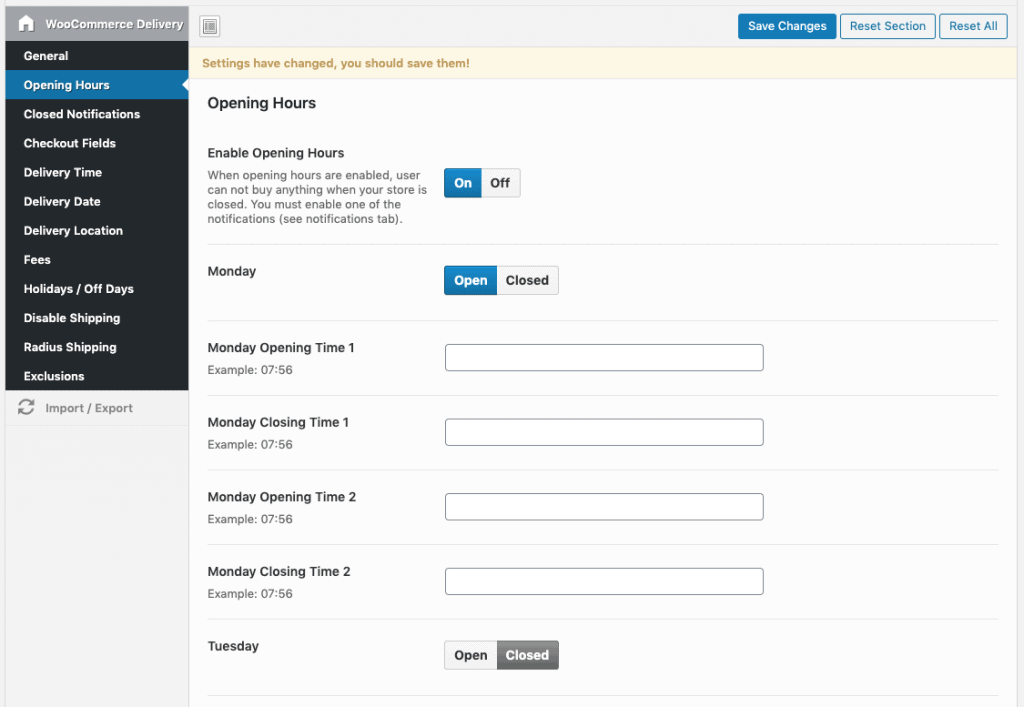
Shop closed Notifications
If a customer wants to buy something outside of your business hours, you need to inform the customer. Therefore you can enable 3 different closed notifications:
- Before Checkout (Cart) Notification
This notification displays when customer is on cart page and wants to checkout. Remember to enable opening hours to use these notifications. - Checkout Validation Notification
This notification displays when customer is in checkout and wants to place order. Remember to enable opening hours to use these notifications. - Add to Cart Notification
This notification displays when customer wants to add something to their cart. Remember to enable opening hours to use these notifications.
In the example below we use the before checkout (cart) notification. We recommend this, because the customer still can add products to his cart even though he can not place orders. But he can come back later to continue placing the order when your shop is open again.
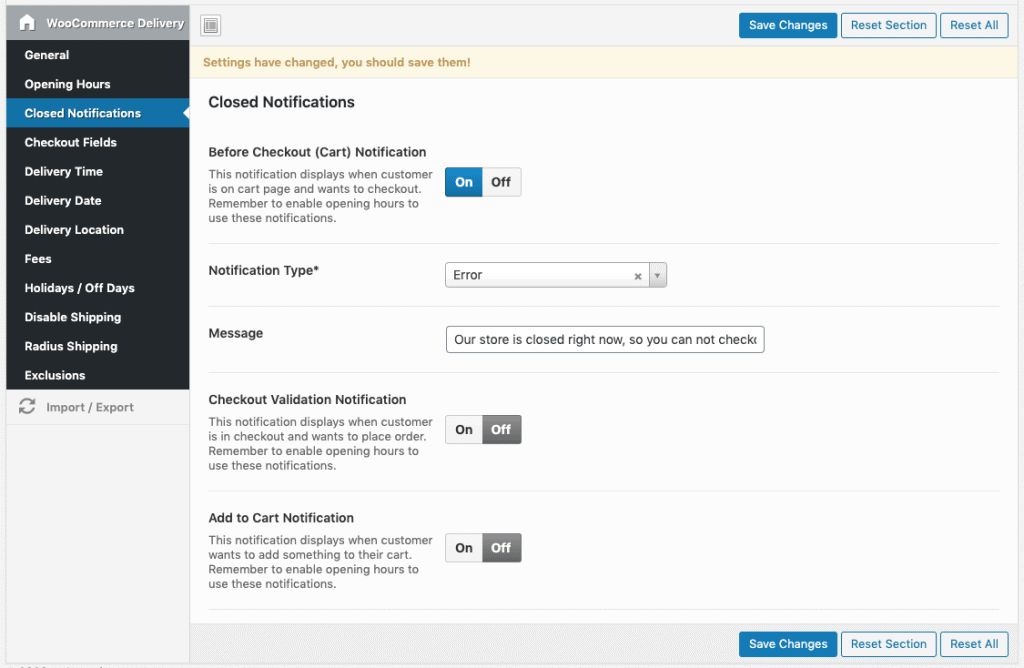
Checkout Fields
Sometimes you do not need the 2nd address field or the phone number required. Therefore we created this small functionality to remove fields & mandatory / required setting for each checkout fields. Simply choose the data fields you want to remove or change and save.
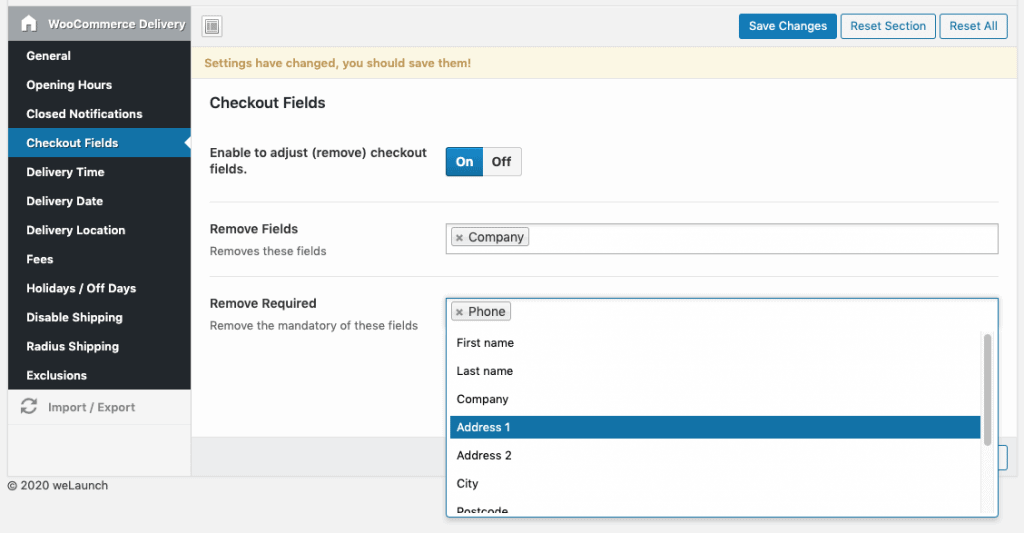
Delivery Time Slots
To show the delivery time field select field in the WooCommerce checkout process you need to enable this feature. After that you can define a custom field name, enter a suffix and provide your delivery time options. You can enter ranges here also, but if you provide delivery times in your time format they will adjust based on users current time.
Beside making this field mandatory, you can also define how many orders per time are allowed. For example if you can only deliver 5 products every 15 minutes. Time slots will then be greyed out / not available.
If you need delivery time options per day activate the checkbox at the bottom. Then you can enter time slots per weekday. Delivery time can also be shipping method dependent, e.g. it does not show for local pickup.
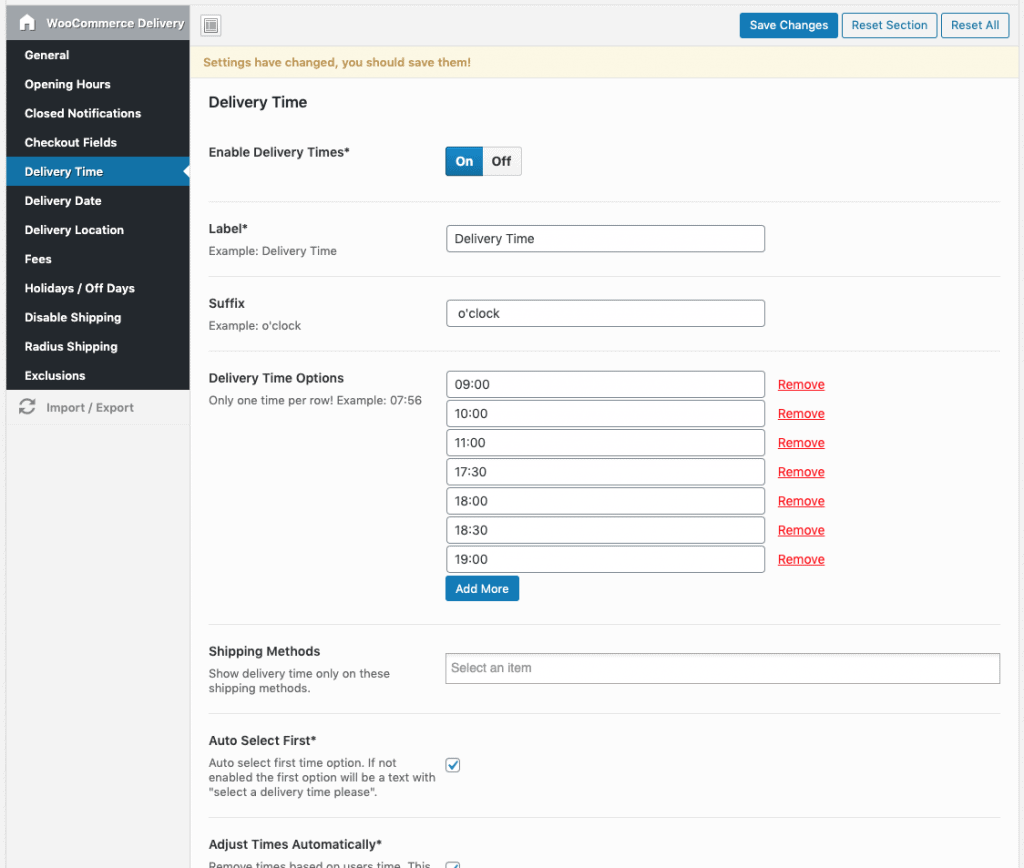
Delivery Date
In the delivery date settings you will find all possible options to configure the datepicker field. You can give the field a custom name e.g. Delivery & Pickup Date, set a datepicker language or choose a theme.
A neat feature is, that you can set a start & max date. Let us say you only allow delivery dates starting from today +5 days and until +15 days. You can also disable weekdays from the date picker selection in general, for example if you do not deliver on Sundays.
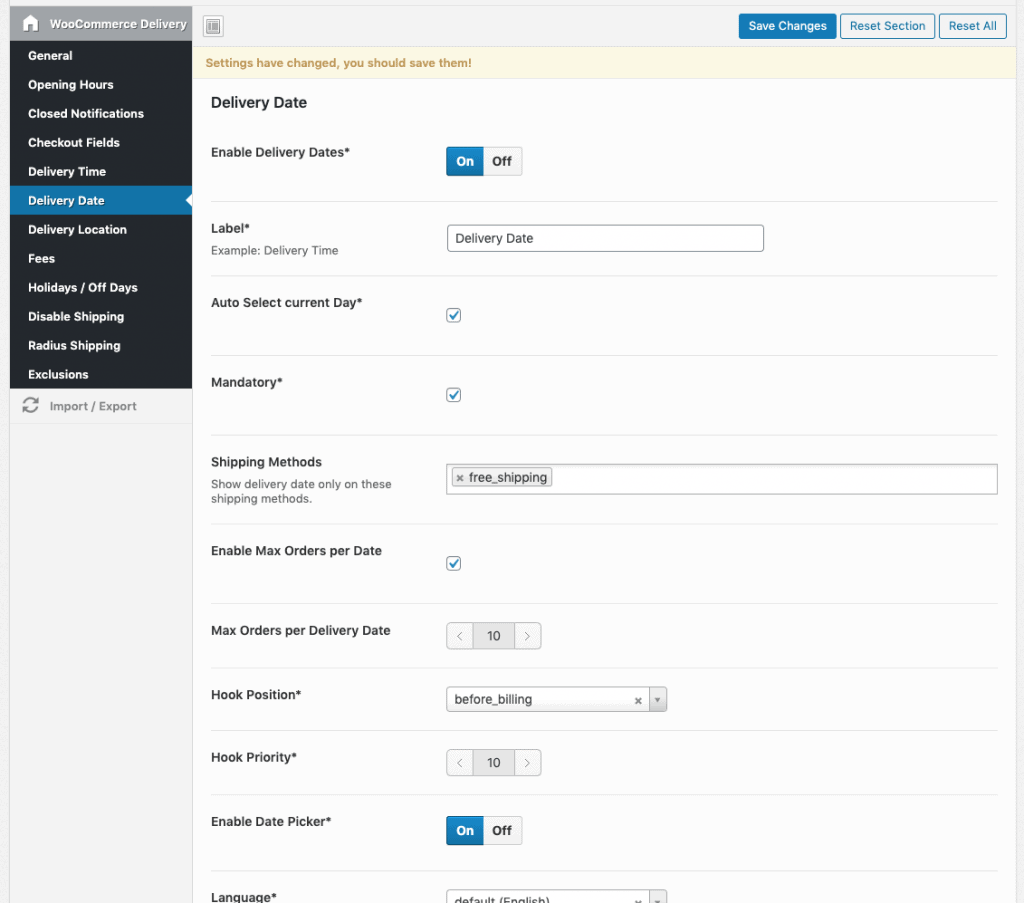
Delivery Locations
To add delivery locations simply enable the switch. Then you can enter a custom label + add all your delivery locations.
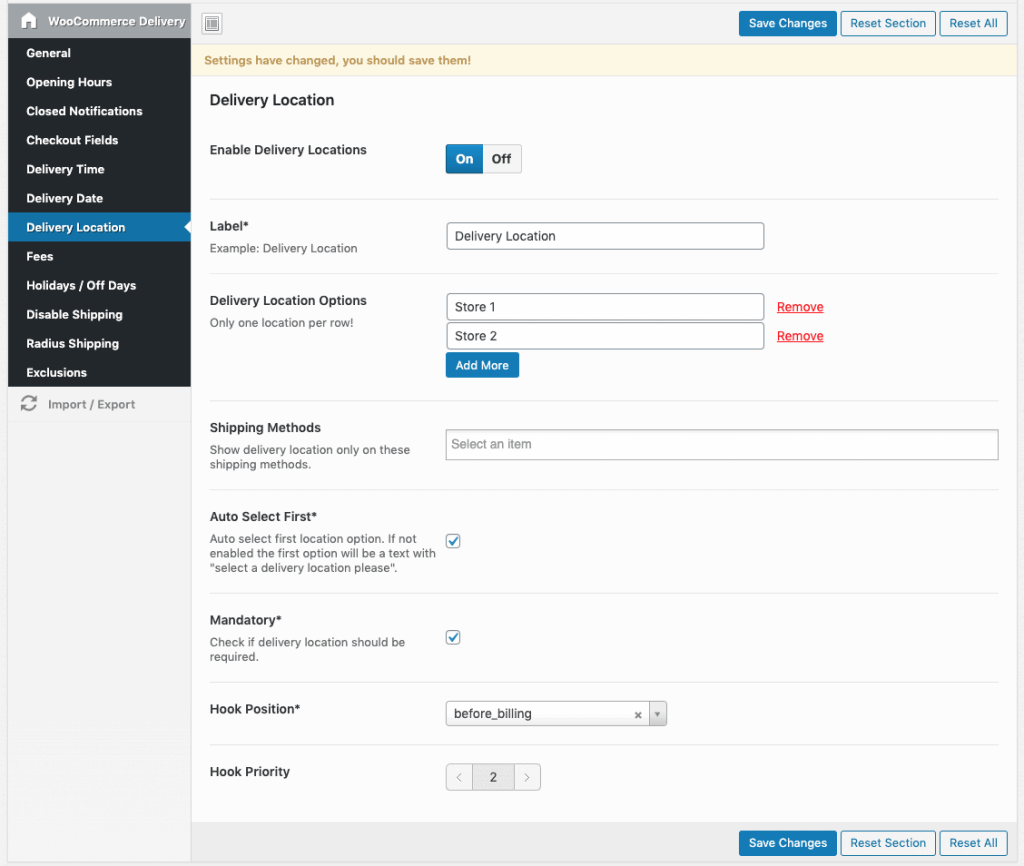
Delivery Fees
Our plugin allows you to set delivery fees for today or next day deliveries. The fee adjusts itself, for example when a customer changes the date field from today to tomorrow.
Fees can have custom names and only be applied to special shipping methods, because for local pickup you do not charge a delivery fee.
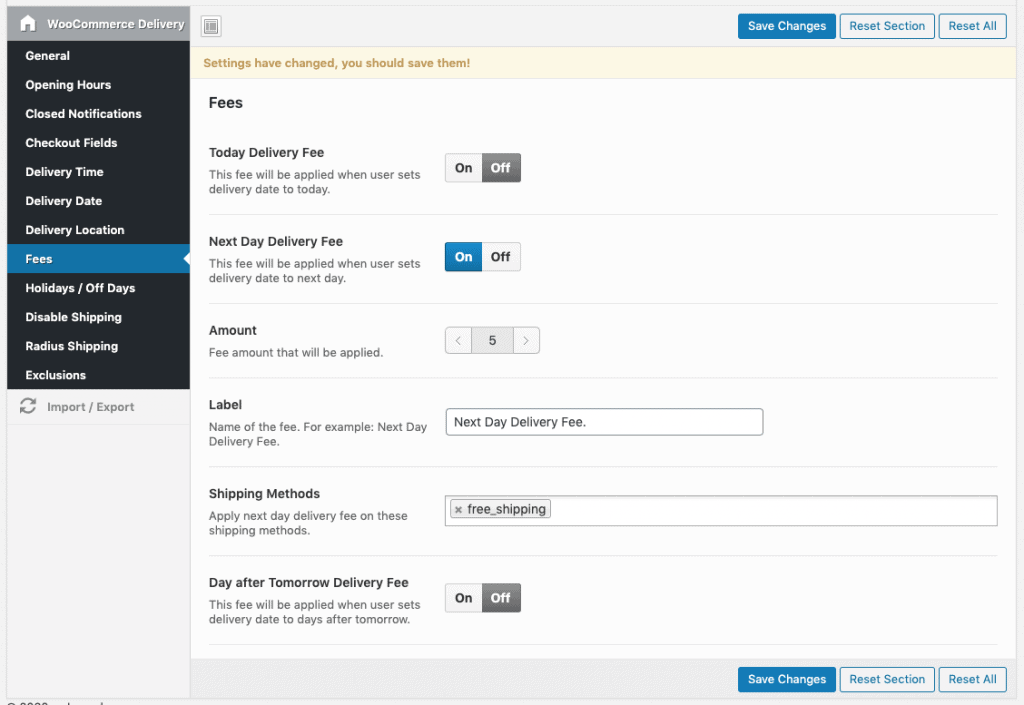
Holidays / Off Days
In the delivery date settings you can exclude custom days where you do not deliver. The holidays / off days section however is a bit different. If you set a day here and the customer wants to buy something, first the day will be excluded from the datepicker. Second, if you have enabled business hours, they will not be able at all to place orders at this day.
You can define a custom error message like “Sorry we are on holiday”.
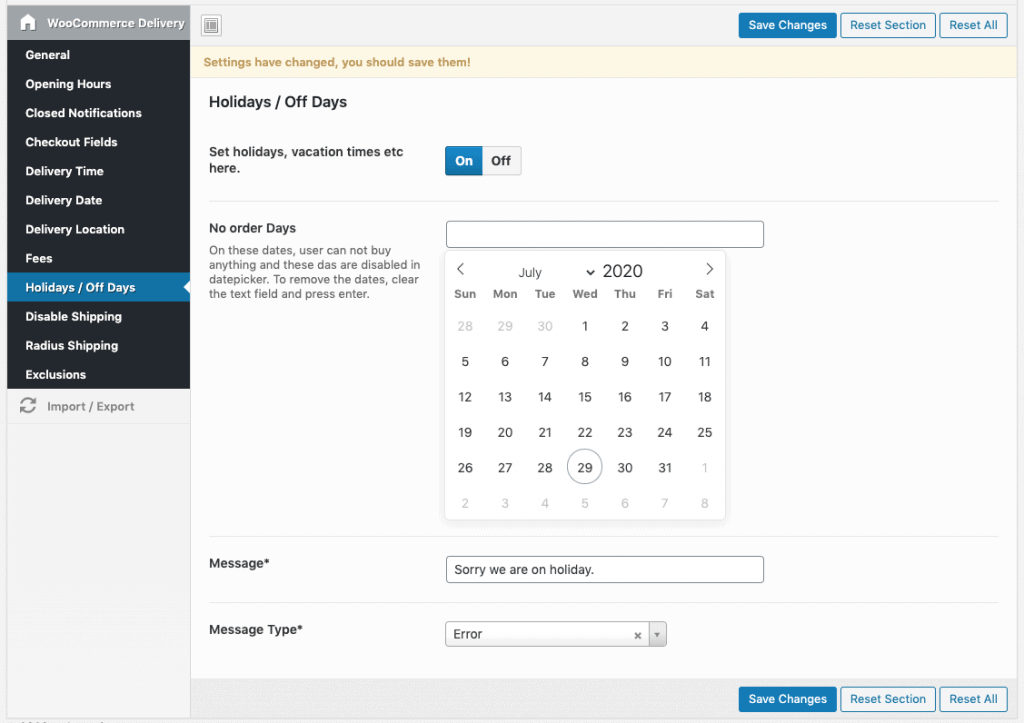
Disabled Shipping methods on Weekdays
Assume you only deliver on Weekends, but still allow local pickup during weekdays. Then you can disable specific shipping methods on desired weekdays here.
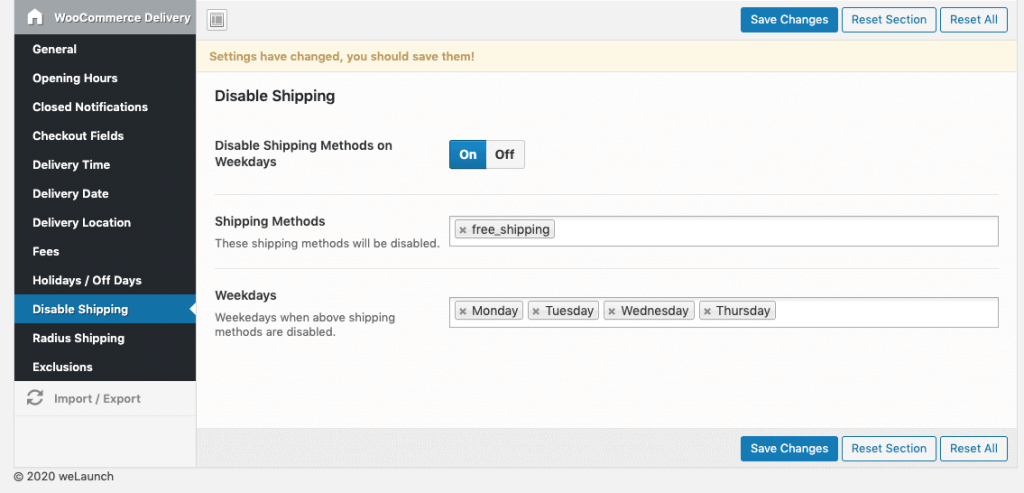
Radius Shipping
Radius shipping allows you to define a specific radius in kilometers or miles, where specific shipping methods are available. An example would be if you only want to allow free pizza delivery within 30km, but still allow local pickup.
This feature requires a Google API key, that has the Google Distance Matrix API service enabled.
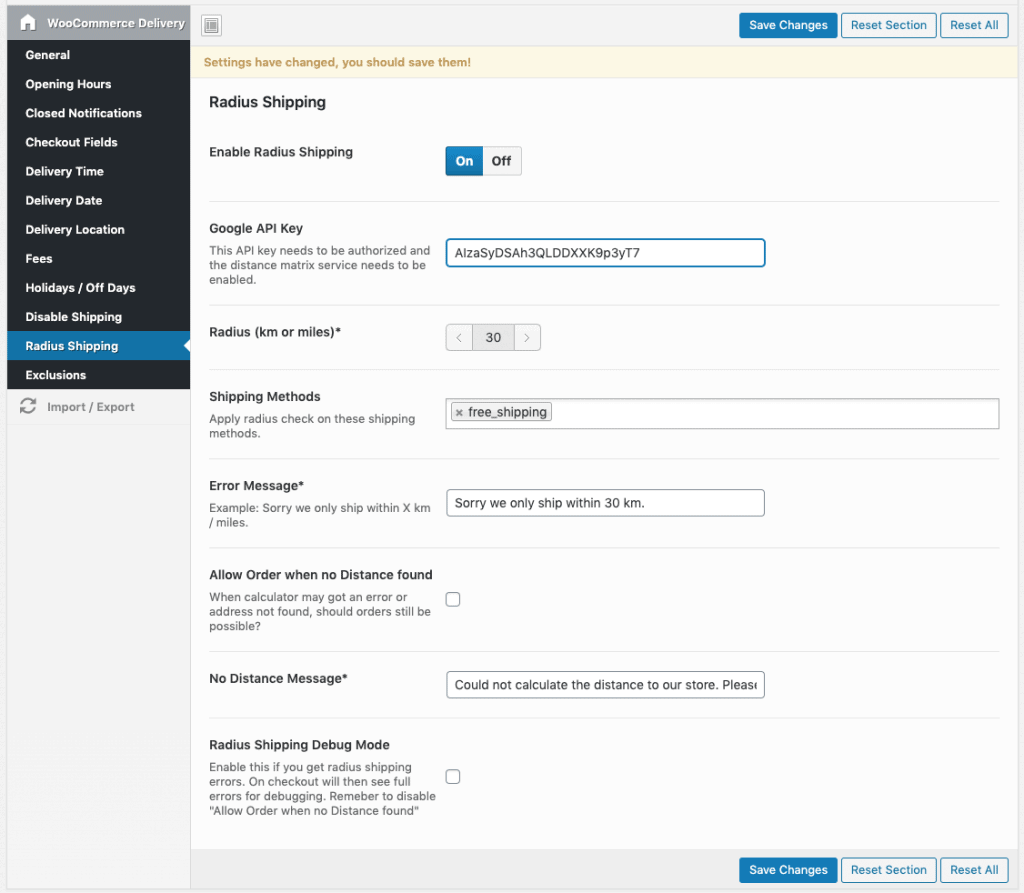
Exclude Product Categories or Virtual
If you want to exclude specific categories or products you can use the settings below.
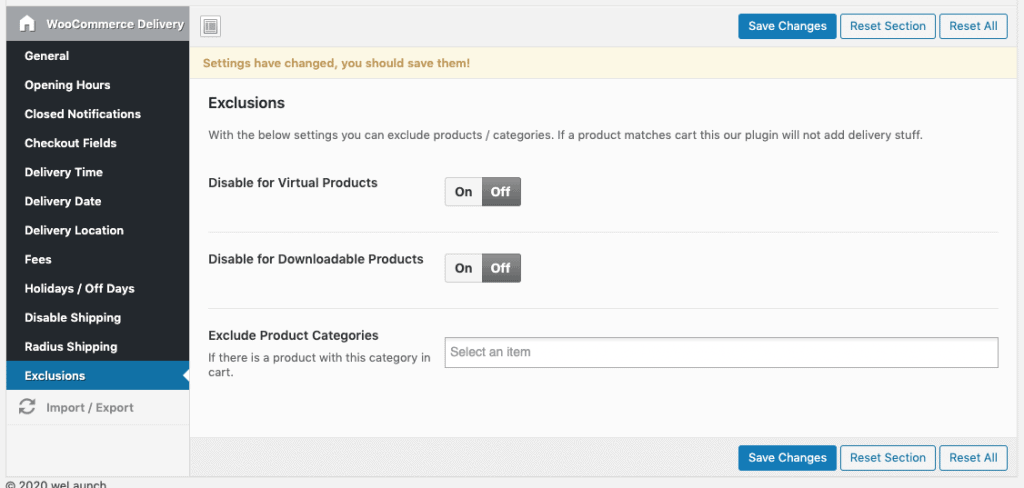


Hi There!
Would you say that this plugin works to a grocery online store?
Sure it should work with food / grocery online shops for delivery or pickup.
Hi
1. Is there auto calculate delivery charge in radius( KM Wise)
2. Is there option who need delivery required those can choose delivery options ..otherwise they will choose local pickup or shipping
1) Well currently not, but we can customize / add this feature for you on Charge. Contact us at [email protected]
2) Not sure what you mean by that?
Hello, please Is the delivery rate by radius available now?
Well currently not, but we can customize / add this feature for you on Charge. Contact us at [email protected]
hi,
I have set up “radius shipping” and integrated google map API which having matrix service enabled.
But can’t understand that how it functions. How to use it?
How does “radius shipping” works? and how it calculates distance ?
Hello! Does this plugin works for delivery AND pick up timeslot?
I want my customers to be able to choose: deliver on certain days, or pickup at certain timeslots (date + hr).
Will this plugin be able to do that?
Yes of course! We have shipping method time slots available.
Would this plugin be able to have an instance where we can select delivery days AND local pickup days independently.
At the moment I can only see the option to have delivery/pick-up on the same days. Please correct me if I’m wrong 🙂
Yea we added delivery weekdays per shipping method in latest update 🙂
Hi,
Have 2 questions:
1. If store is closed today… Customer can purchase to receive order tomorrow or next day? My client is a restaurant.
2. The other question, it’s posible to close by holidays with time included? Like close store 31 April from 12:00 to 19:00 (not all day).
1) yes that is possible using delivery times & date settings
2) you can only set full days to holidays, not times.
1) Ok.
2) So, my client can close an entire day for holidays, but if these holidays change the opening and closing hours of a normal day, how do I do it? I have to modify the schedule of the week and when this day passes, reconfigure it as normal?
Hi Daniel,
Can you help me?
My client sometimes need to close days by time. How can i do?
THanks
Hello
Does it fully support Georgian ( Persian, Jalali) calendar ?
Regards
Yea according to flatpickr it should be supported
Hello,
It’s posible to add ASAP option in hour selection?
Yes you can add a ASAP like 23:59|Asap delivery.
Hi,
the plugin can calculate delivery charge in radius (KM)?
It’s for delivery pizza
Yea delivery fees via distance matrix api is possible.
Hi,
1. Can any shipping option be selected, such as a flexible shipping option, or just Free Shipping or Local Pick-up?
2. Can this integrate with your Store Locator plugin to be able to select the delivery location?
Yes any shipping method, even custom ones can be selected. We work on a similar solution with a new plugin right now, but it is not connected with our store locator.
Thanks Daniel,
Do you have an eta for the new plugin?
Please contact us at [email protected] and we can send you a preview.
Is there a product ready time function?
Can it vary depending on the product category? For example, a 2 hour lead time for bouquets and 3 days for funeral wreaths?
Yes we have a global processing time option built in. If you need it per product or category, please contact our customization service at [email protected]
Can you tell me where that global processing time option is? I can’t find it anywhere. I believe the setting is causing our customers to not be able to order their Friday fish fry on Thursday.
Please submit a ticket on our website and I will take a look!
Hello! How can I configure a 72h time delay when a user choses a date and time for delivery?
Hello, can I set a time slot for next day delivery:
– when a customer orders before 2 pm, delivery is next day.
– when a customer orders after 2 pm, delivery the day after.
You can set processing times to target the cut off times. That should work.
Daniel, thanks, but that doesn’t work. I tried several options, or am I missing something?
I think next day cut off is different than processing time…
Cut off is 14:00, before 14:00, delivery = next day between 11:00 to 21:00.
after 14:00, delivery = next, next day between 11:00 to 21:00.
It’s 13:01. Processing time 34 hrs = next day 23:01 = too late
It’s 14:01. Processing time 34 hrs = next, next day 00:01 = right
It’s 22:01. Processing time 34 hrs = next, next day 08:30 = right
Okay, shorter…
It’s 13:01. Processing time 24 hrs = next day 13:01 = right but too late for delivery from 11:00
It’s 14:01. Processing time 24 hrs = next day 14:01 = wrong, too early
It’s 22:01. Processing time 24 hrs = next day 22:01 = right, after 21:00
I’m not getting it 🙁
Hello, I want to buy the complement, but I have a question. We currently use an Estimated Delivery Date plugin for Woocommerce Pro for Product Preparation 1 or 2 days and it shows it that way, in the product and in the payment gateway there are not all products, most of them are delivered on the same day, you can handle the Same information for the products with this plugin.
I want to set it up so that I have all day time slots for collection( these time slots never grey out), but time slots that grey out when customer chooses delivery.
This is because we only have one delivery vehicle, and can only deliver once every half hour